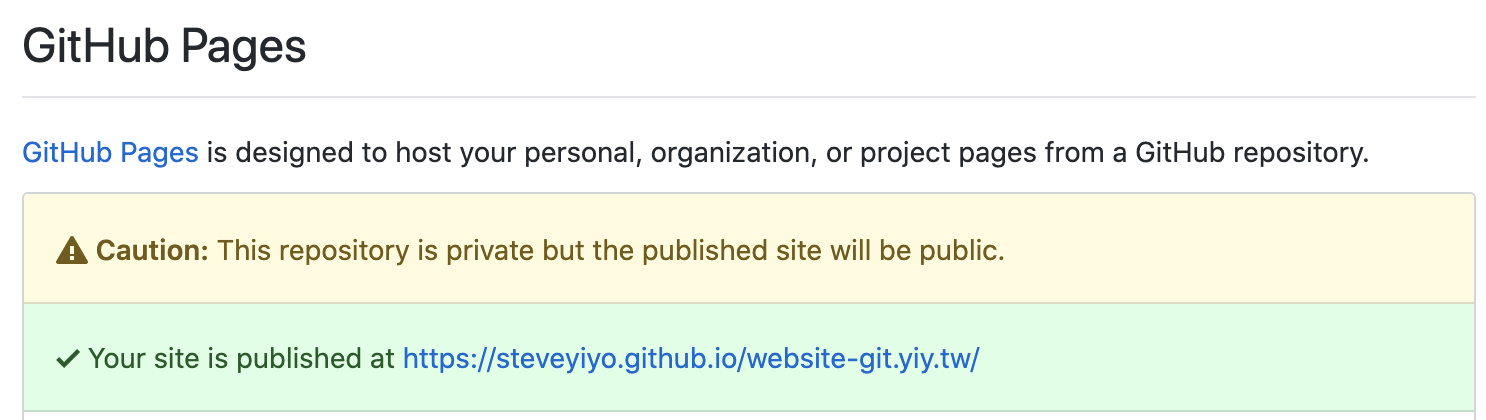
First, go to Github and click on the green New button on the left.
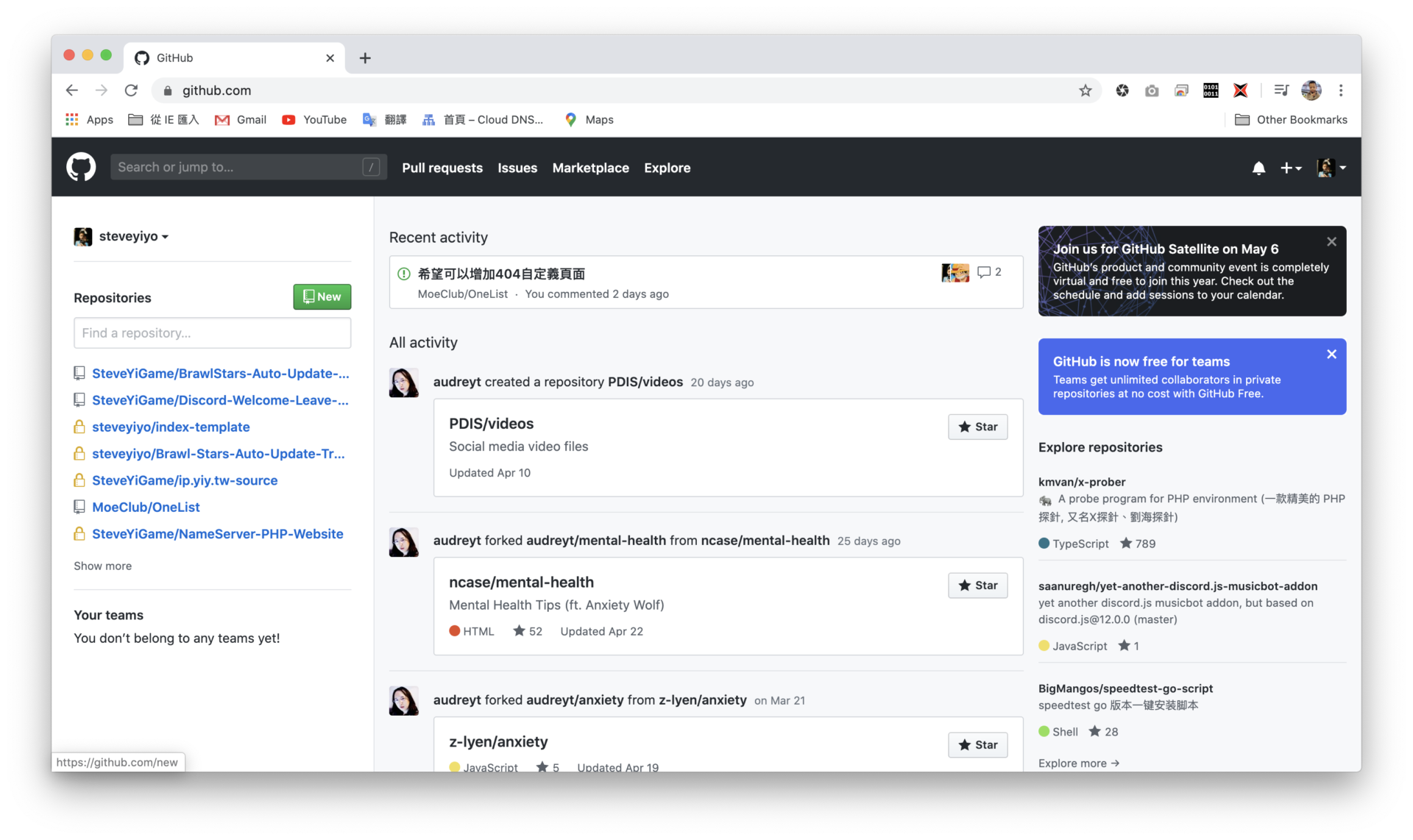
Enter a Repository name (customizable)
Choose Public or Private
Click on Create Repository
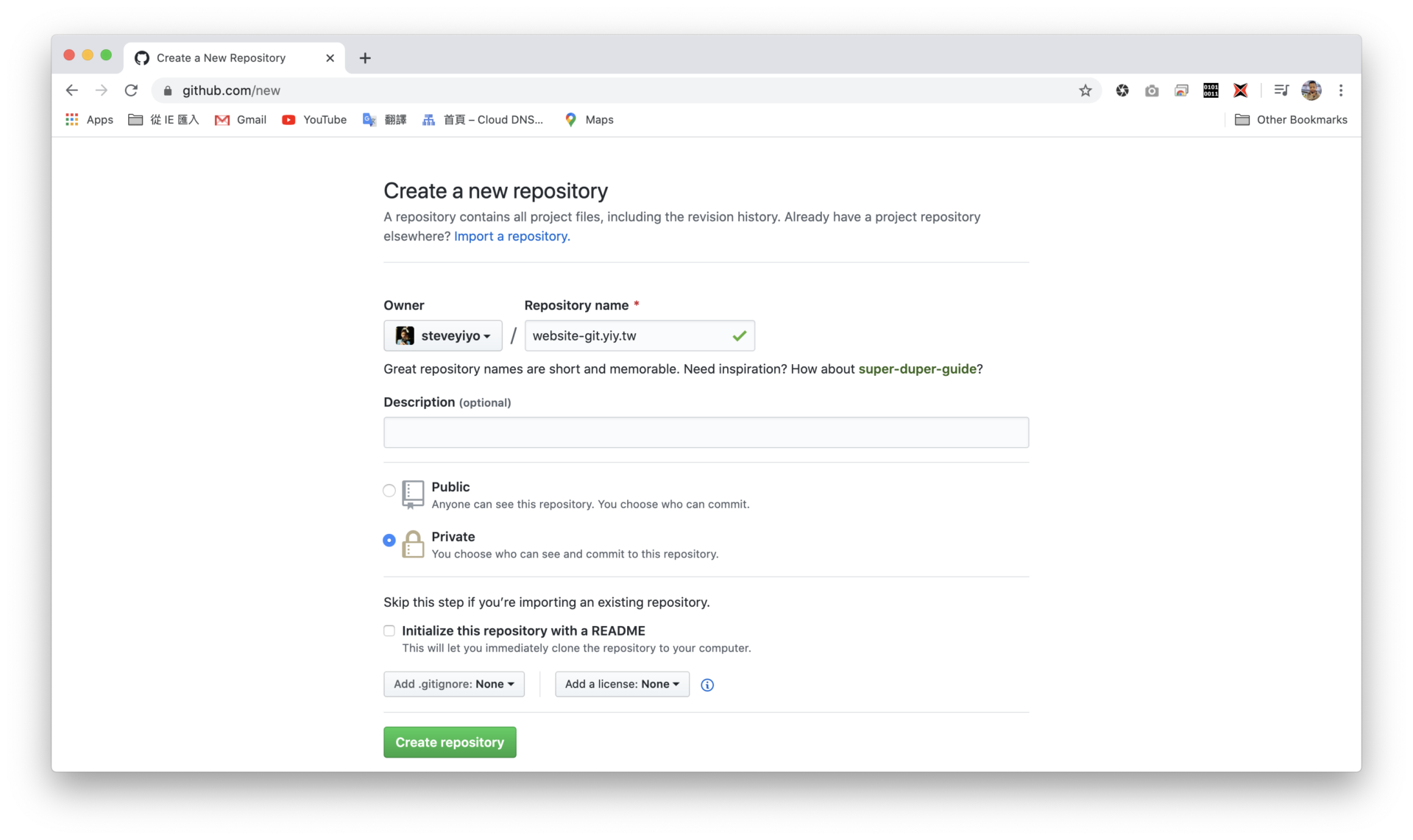
Now you have created a Repository!
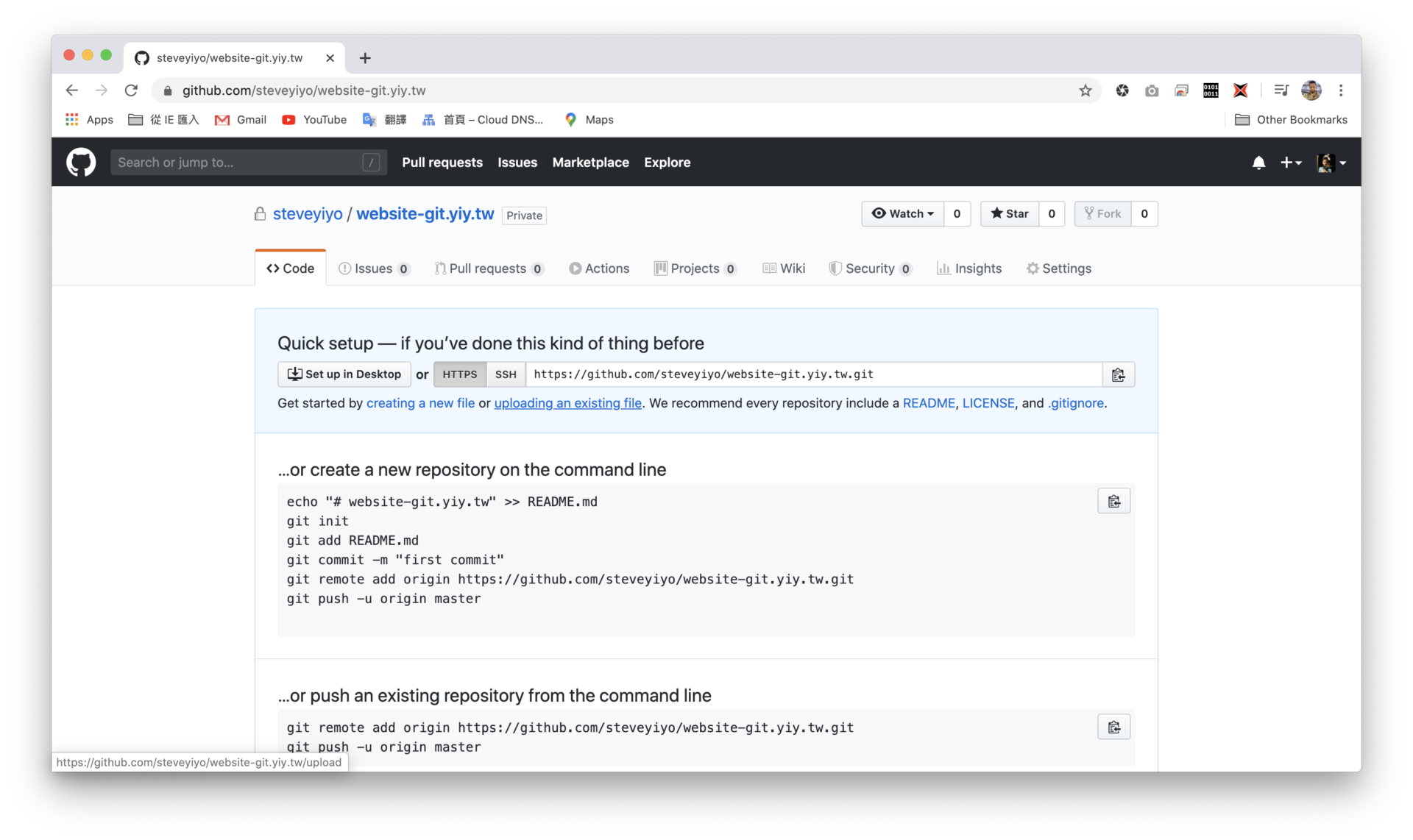
Next, we need to download Github Desktop to easily upload the website source files.
Click on Download for macOS (or Download for Windows for Windows)
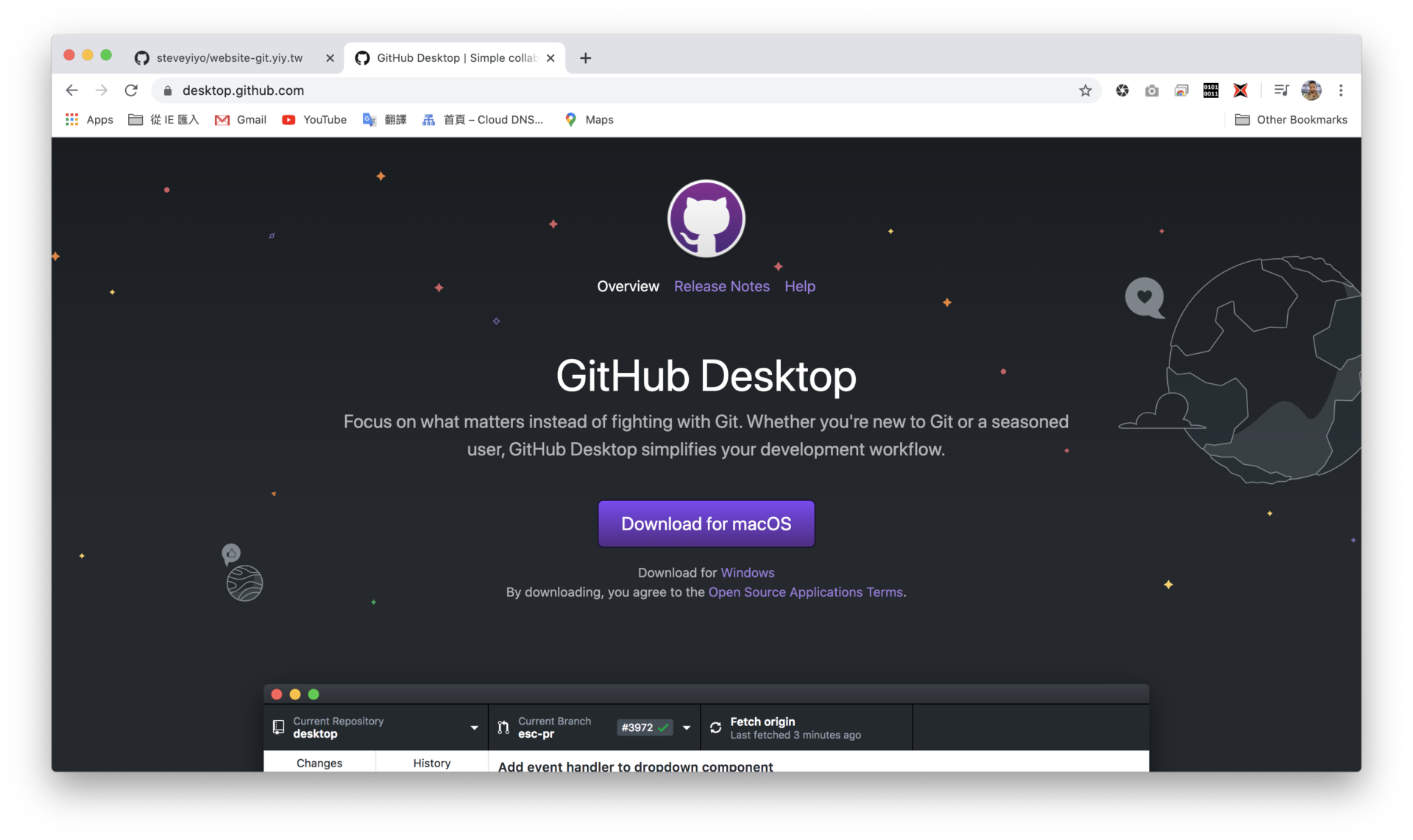
After downloading, sign in to your Github account (Sign in to Github.com)
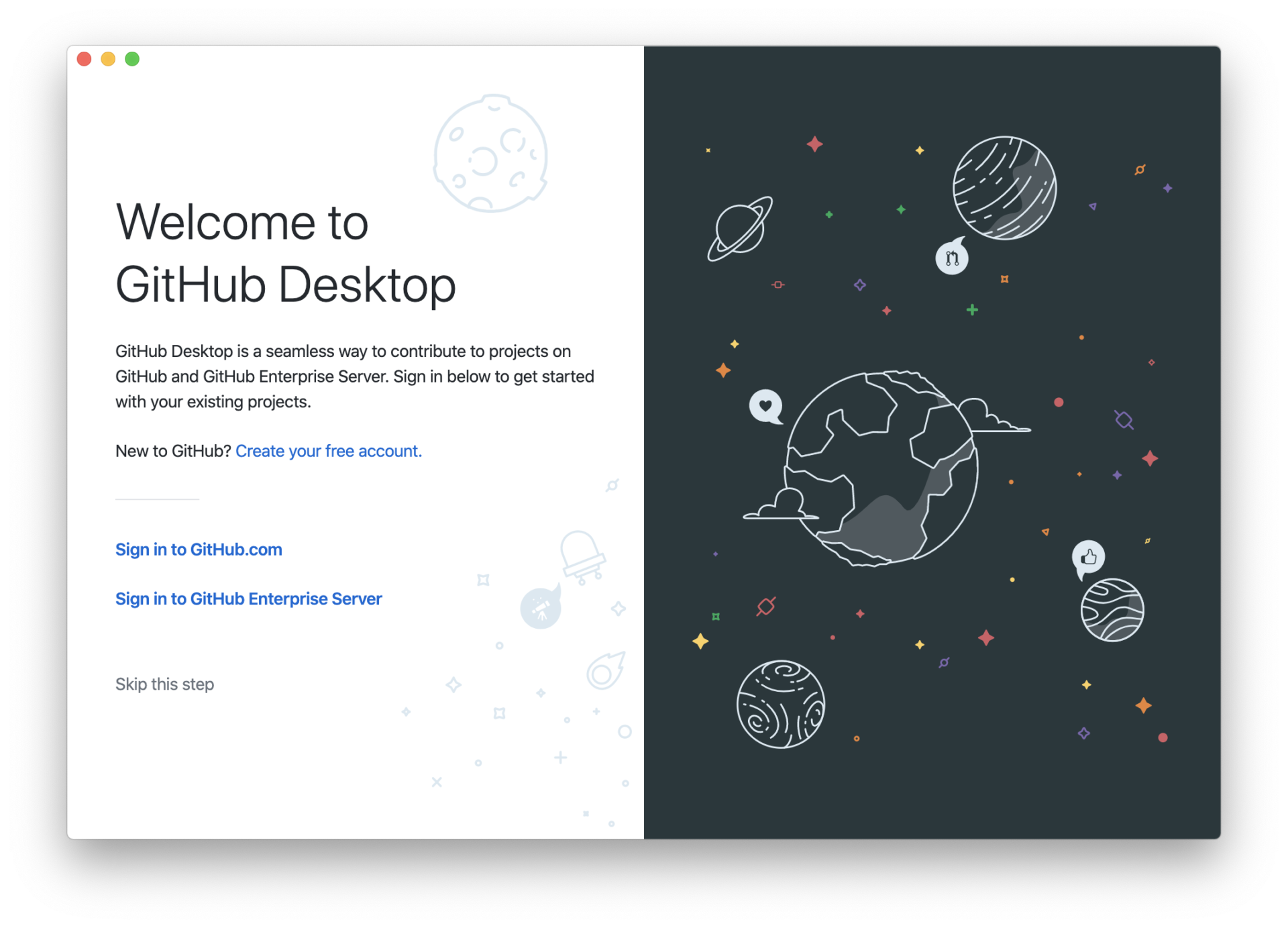
Then select the Repository you just created.
Click on Clone
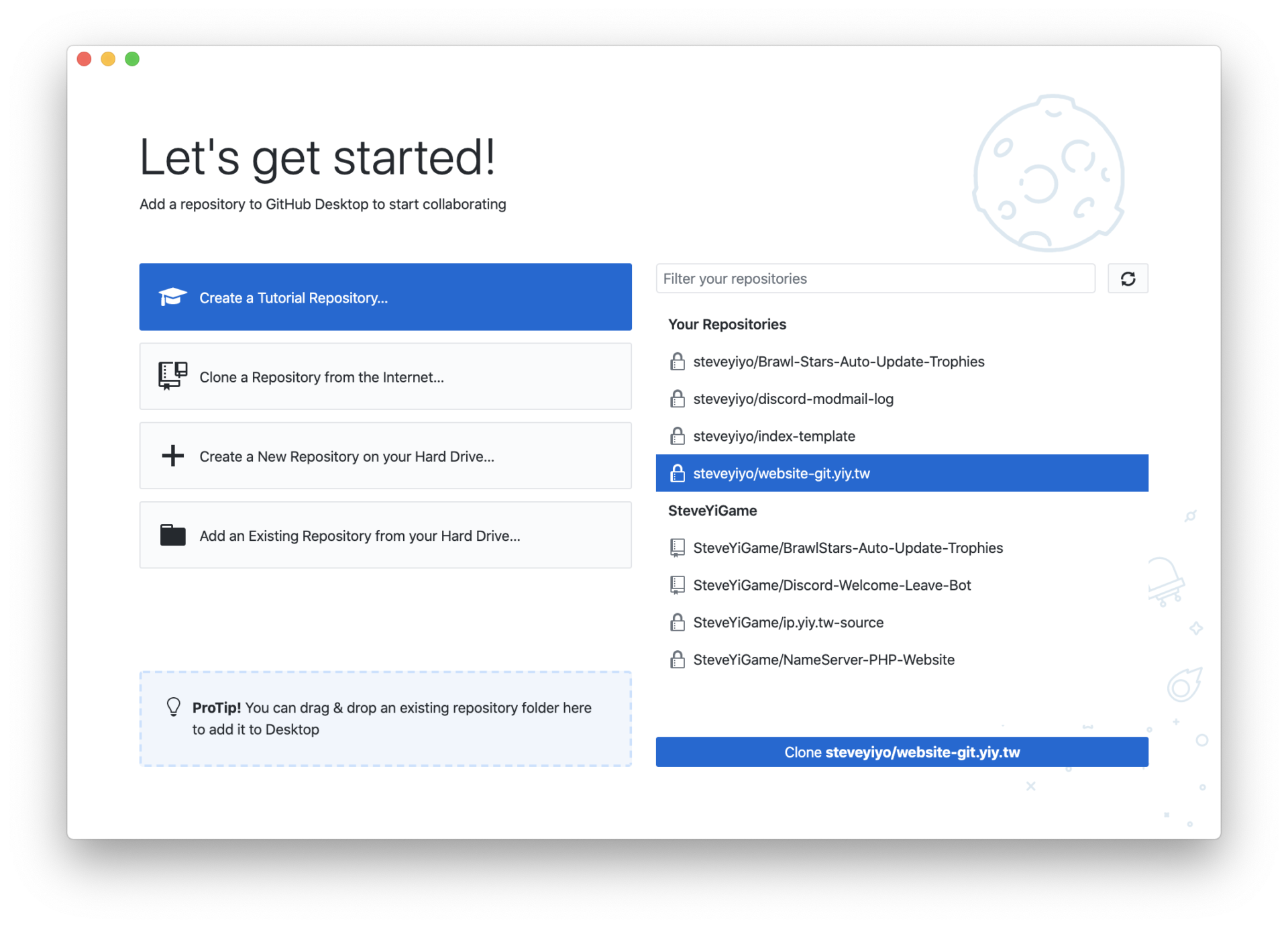
Next, copy the files to the folder.
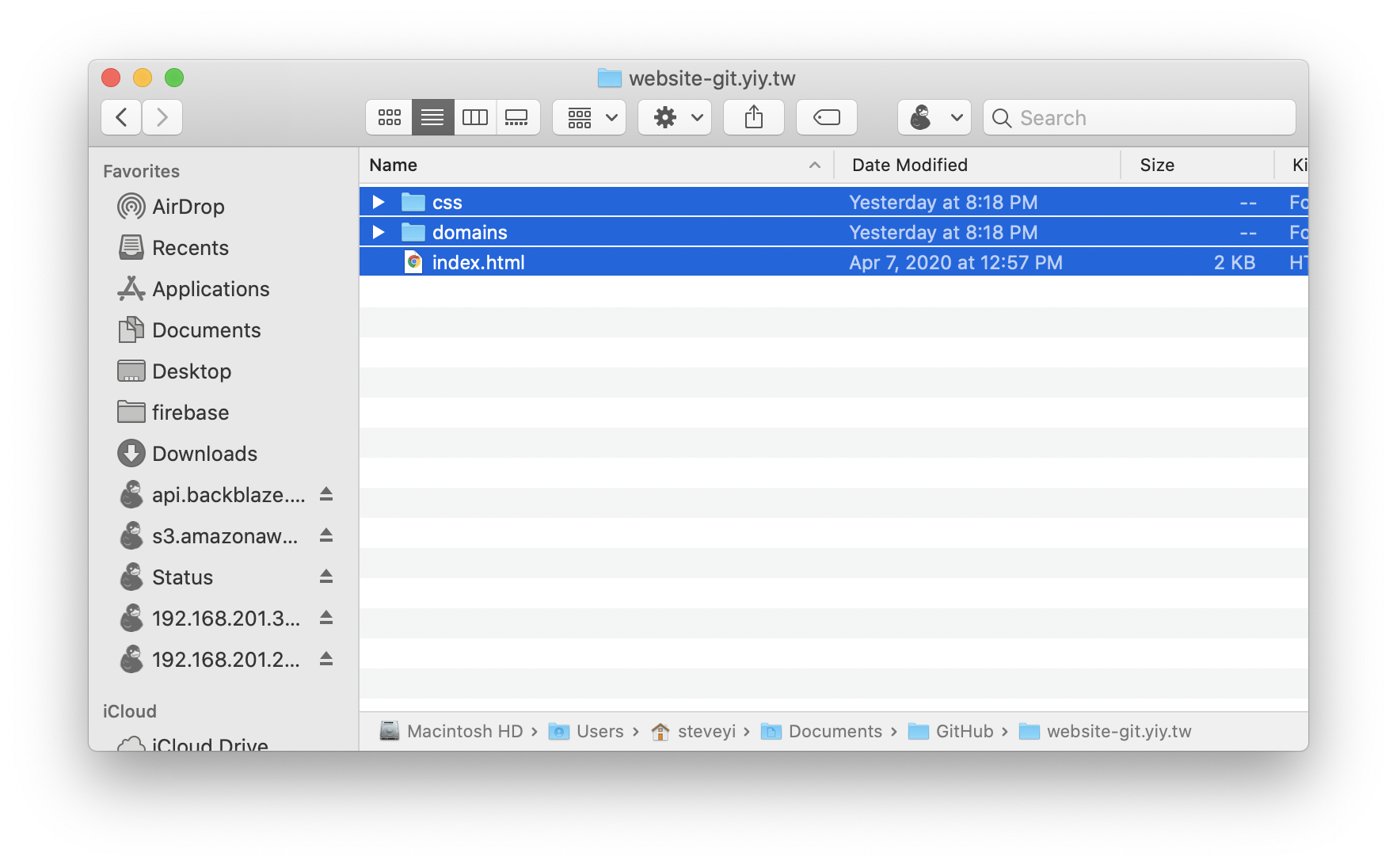
Go back to Github Desktop, enter the Commit changes information.
Click on Commit to master
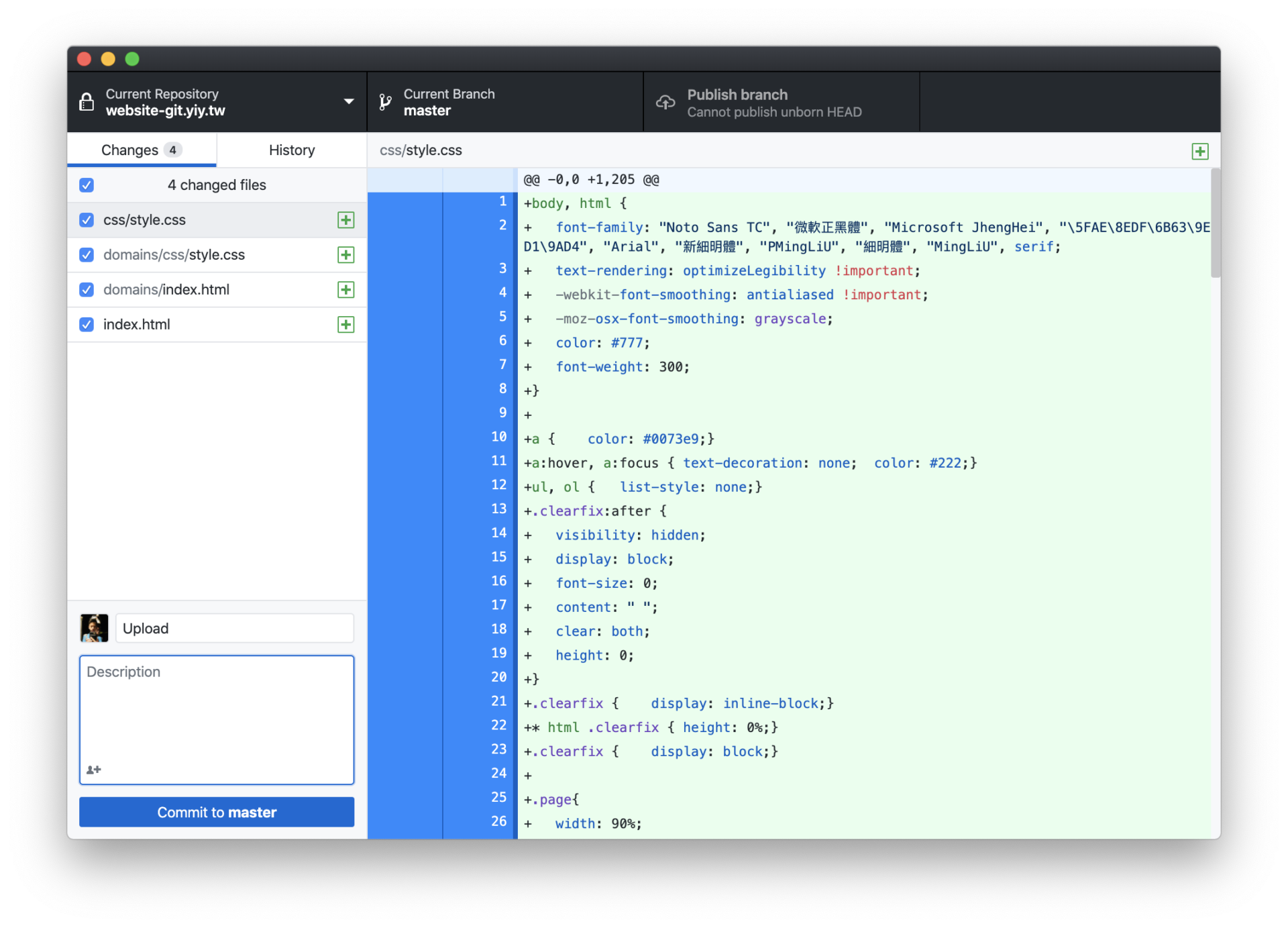
Then go back to the website and refresh the page. You should see the uploaded files!
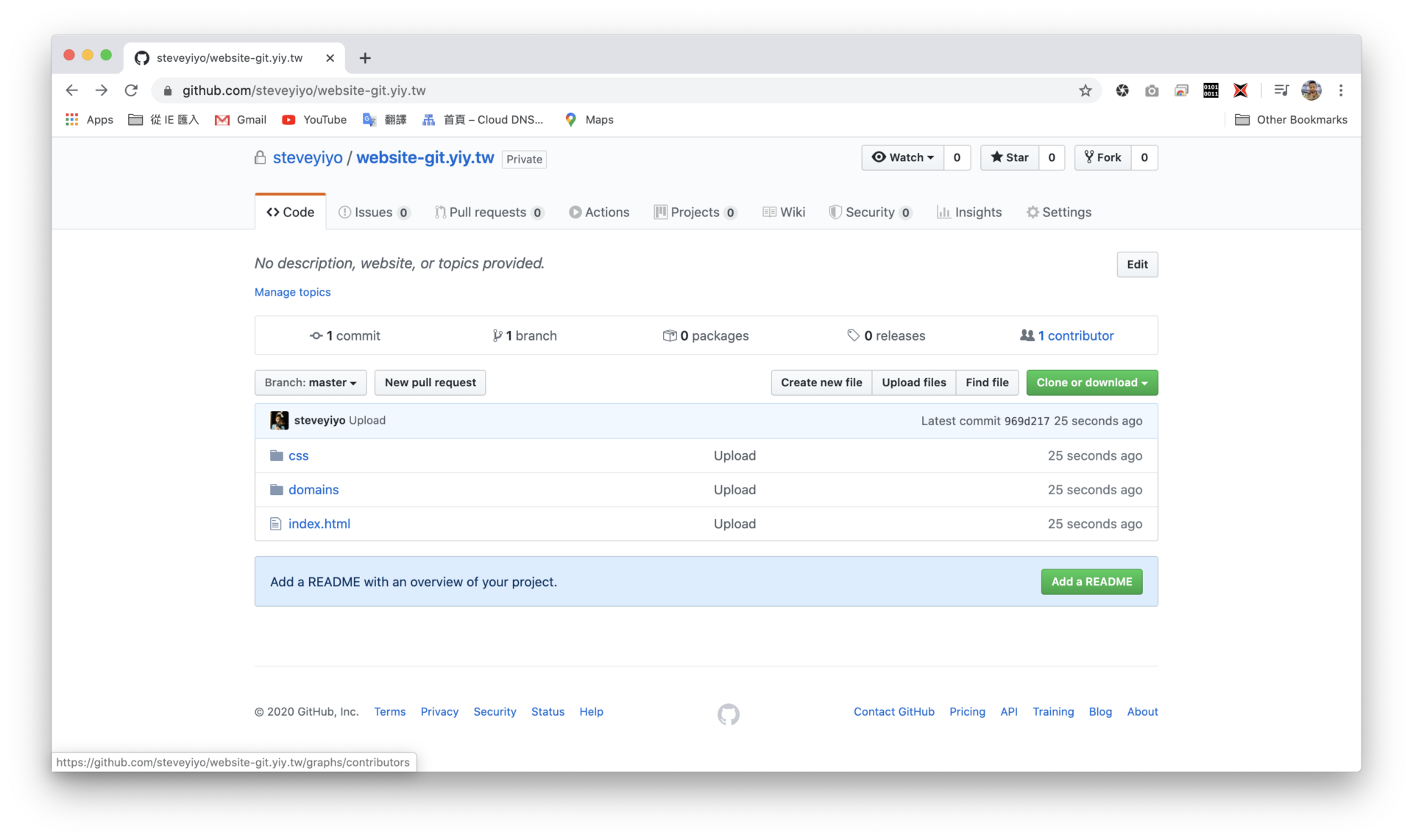
Next, let’s set up Github Pages.
Select the master branch.
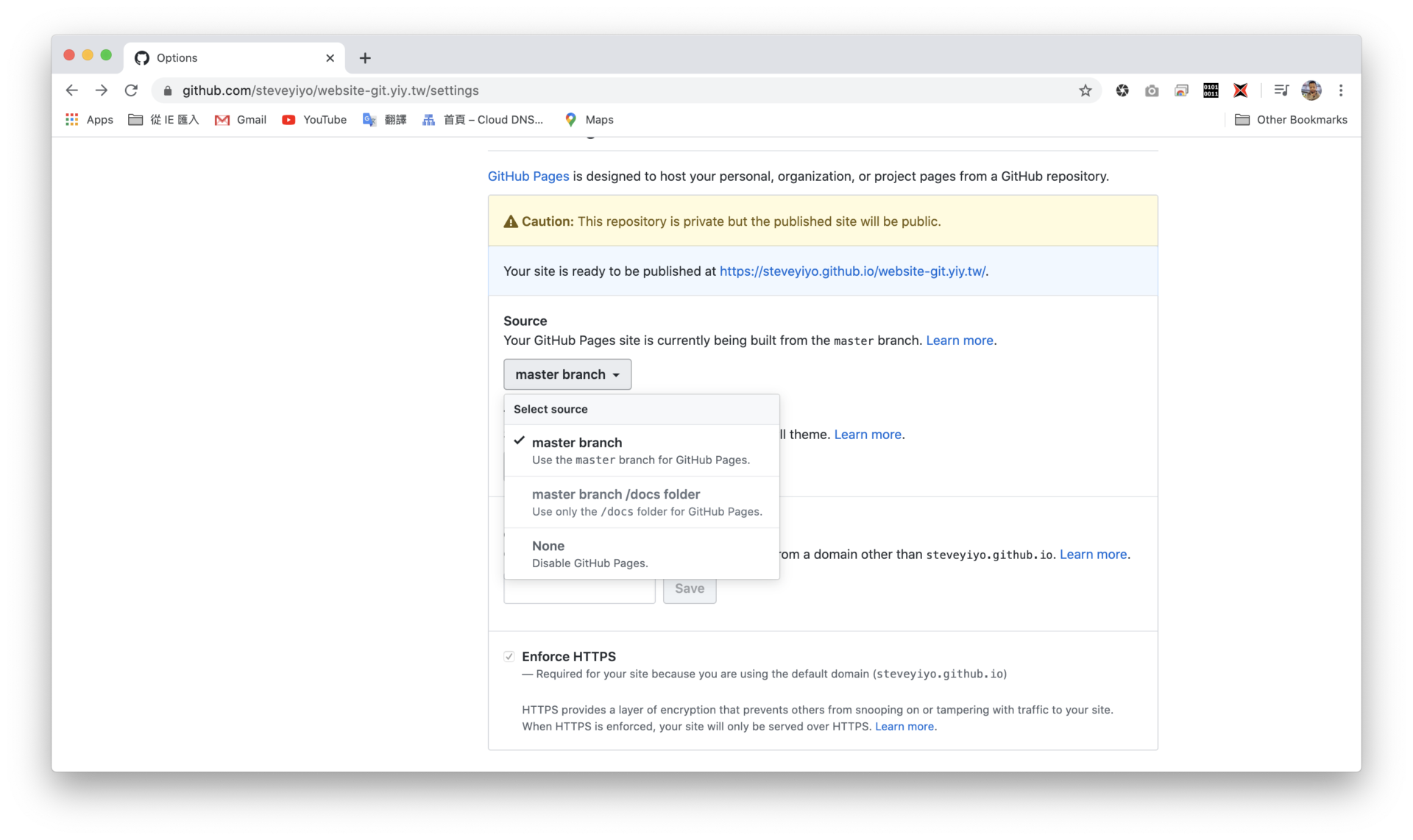
Then a subdomain will be generated and you can try accessing the website!
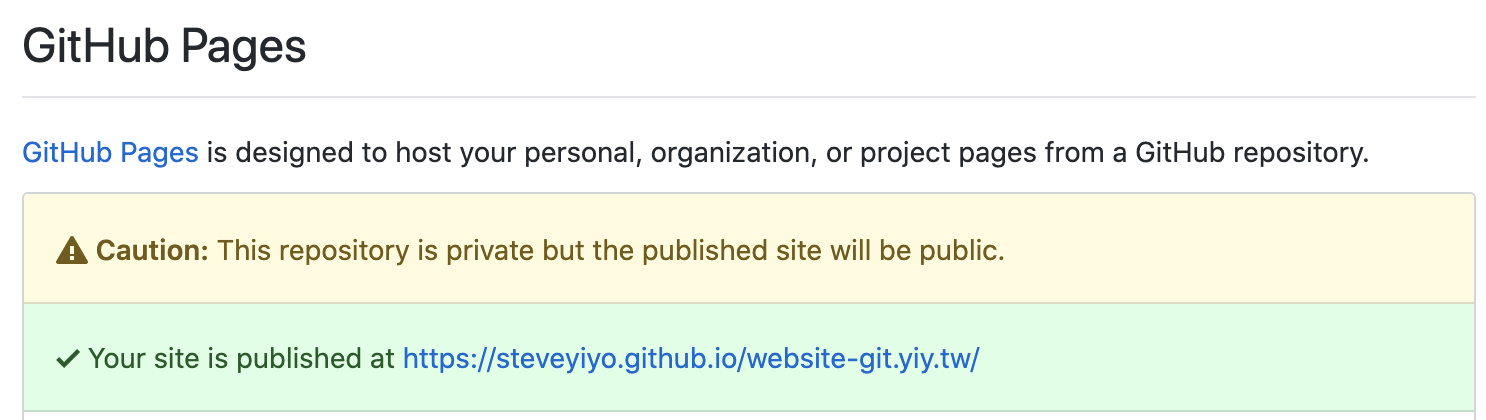
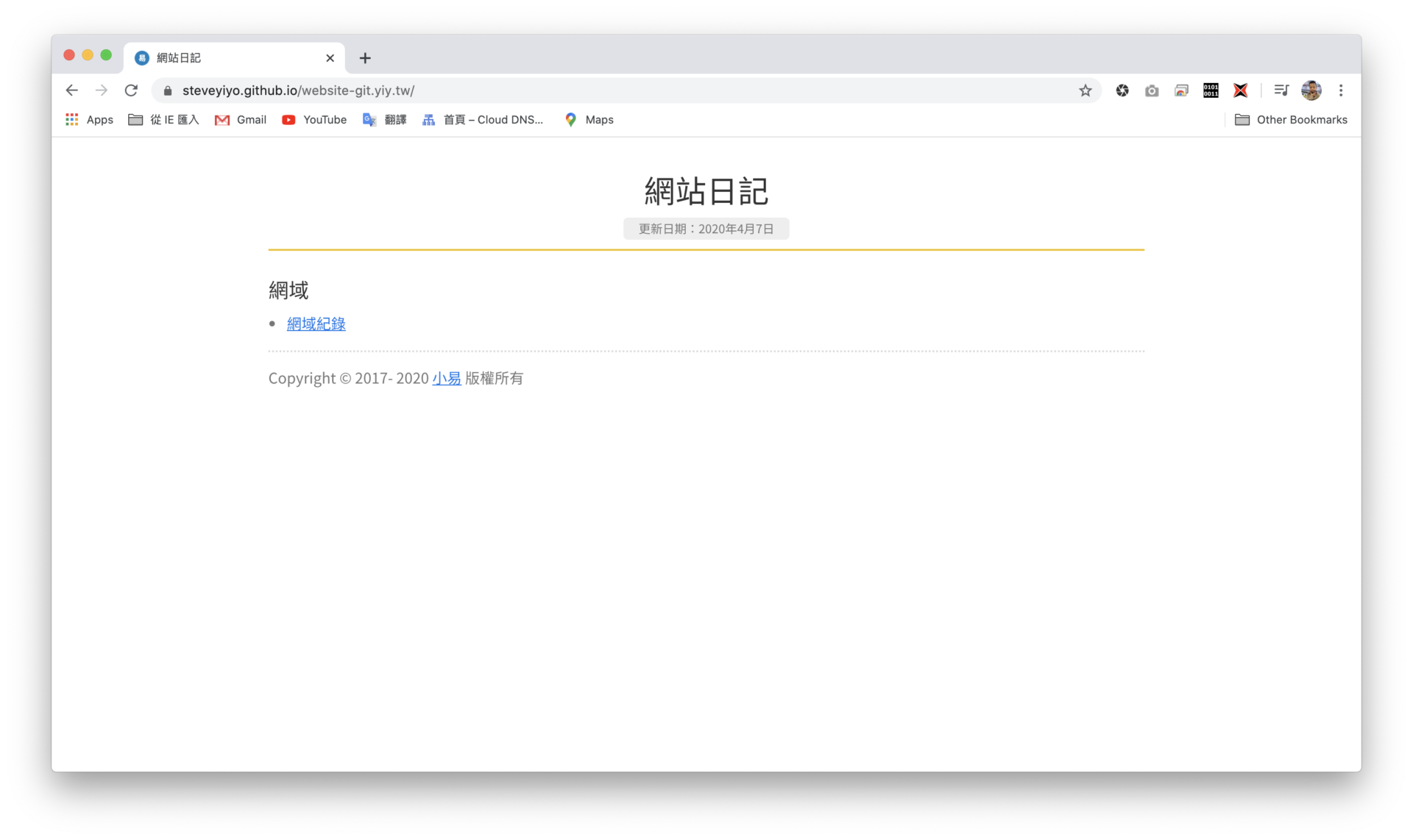
Next time, let’s talk about how to bind a custom domain and SSL!