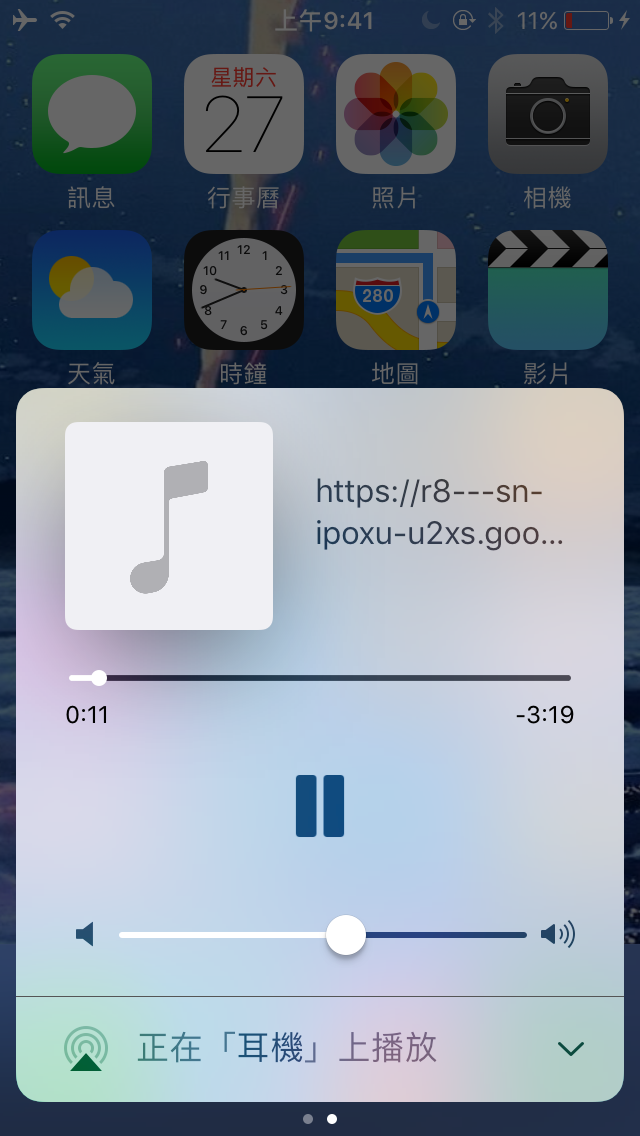Here we mainly use iPad as an example, but the same method can be applied to iPhone as well. Android devices can also use a similar method, and a tutorial for Android will be posted in the future, so stay tuned for more articles from “I am Little Yi”!
Update: Android tutorial is available here
Recently, the author has been looking for a good free streaming music service, and found that the Youtube Music App on the computer (actually embedded in the webpage) is quite user-friendly. However, the mobile app and webpage cannot play music in the background (unless you subscribe to Premium, then the app version can, but not the webpage version).
Later, the author discovered a great feature on iOS 13/iPadOS 13 (older versions of iOS also have it, but the function is not as complete, so you can try it out).
Let’s get started
First, please use the built-in Safari browser to open the Youtube Music homepage (select “open in a new tab”), don’t rush to play music, click the “AA” button in the upper left corner, and then click “Switch to desktop site.” (The desktop site button for iOS 12 or earlier versions is in the action menu, next to the refresh button)
Note: It is not recommended to use third-party browsers because some third-party browsers may not be as stable as the built-in browser, and the memory may sometimes be frozen by the system, causing the music to pause for no reason.
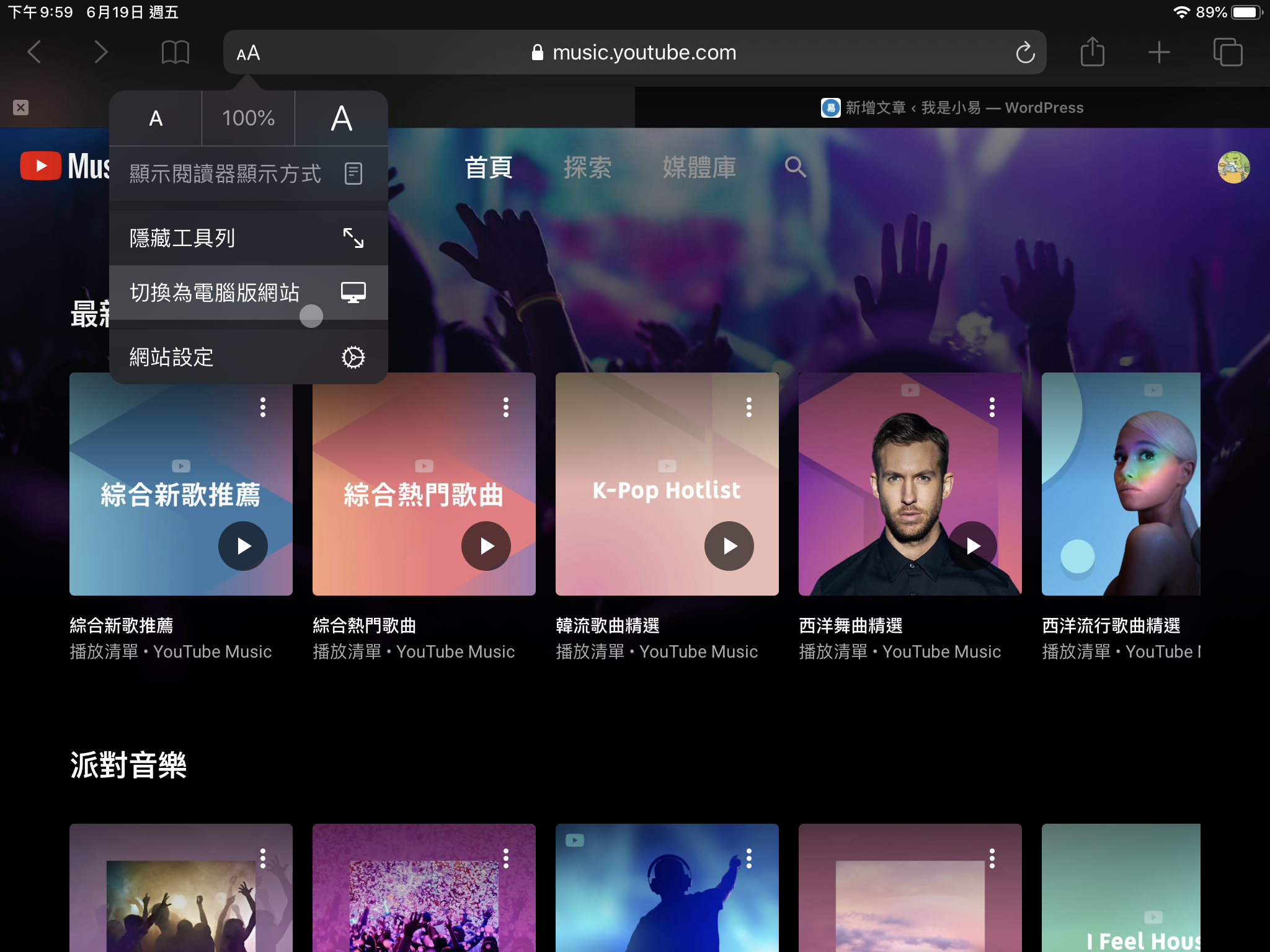
The desktop site switch for iOS 13/iPadOS 13 and above is in the “AA” button in the upper left corner.
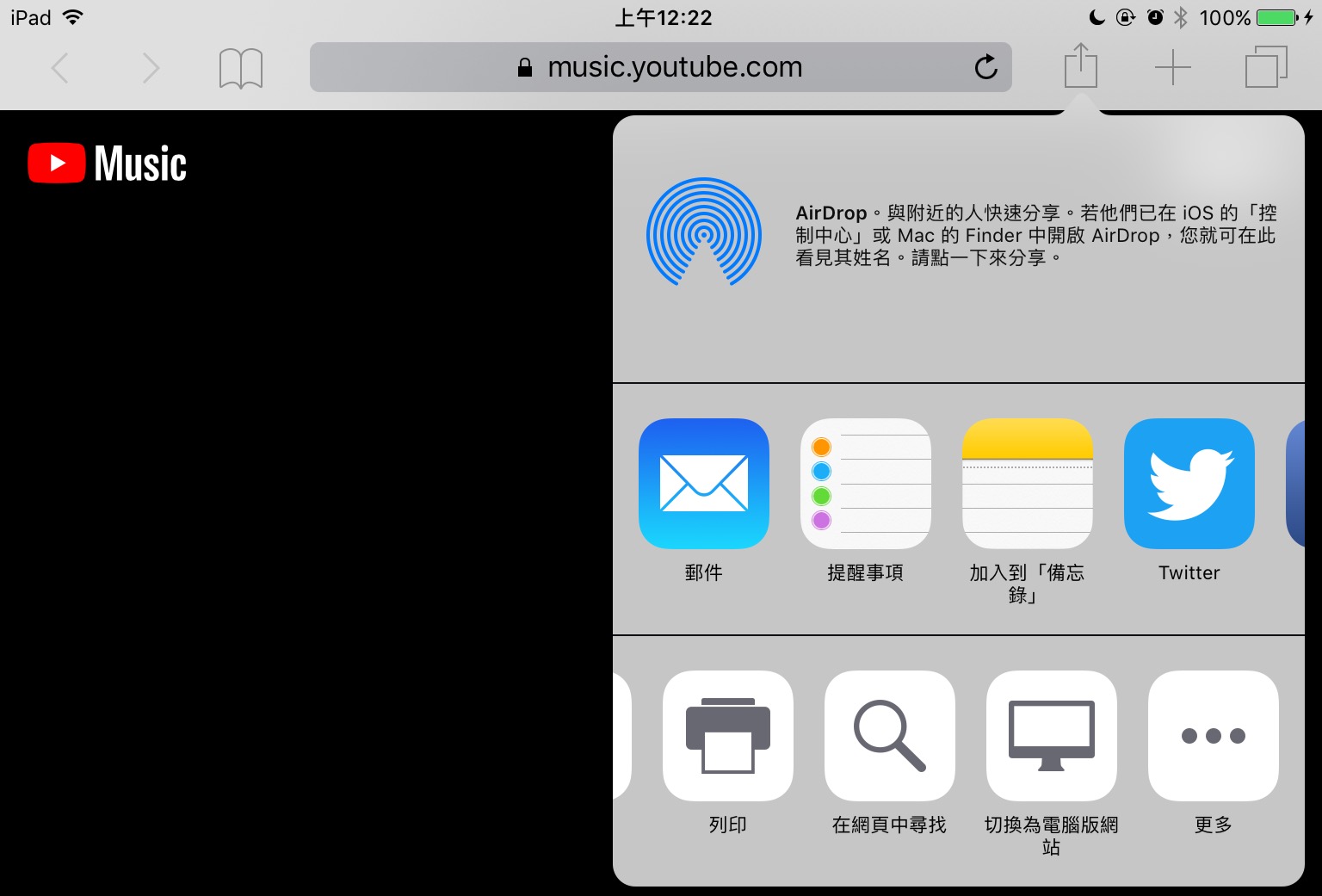
The desktop site switch for iOS 12 or earlier versions is in the action menu.
Next, the webpage will reload. Click the “AA” button again, click “Website Settings,” and turn on the switch. From now on, it will automatically load as the desktop version of the webpage. (This operation is not supported on iOS 12 or earlier versions)
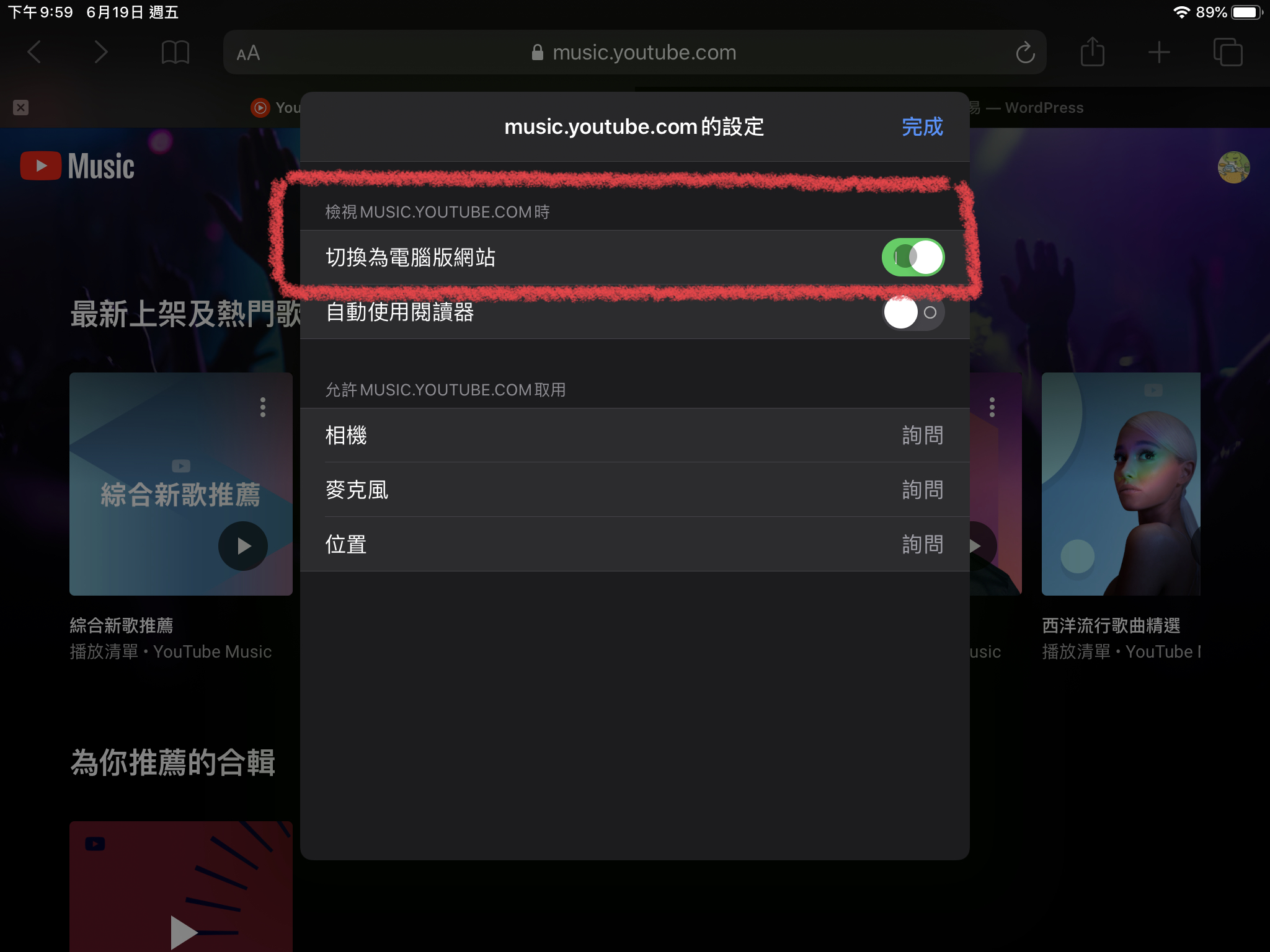
Next, you can go back to the desktop, lock the screen, or switch to other apps, and you will find that the music continues to play, and the control center and notification center can control playback, pause, and fast forward.

If the control interface does not appear in the control center and notification center, or if the control interface title only writes “YouTube Music” and you want to display the song name, just click the play/pause button on the webpage multiple times.
You can also control operations such as previous and next songs, and song switching on the webpage, just like the desktop version.

That’s it! From now on, you can listen to music by simply opening Youtube Music on Safari~
The same method can be applied to Youtube if you want to enable background playback!
The author also tested it on iPhone, and it works fine~
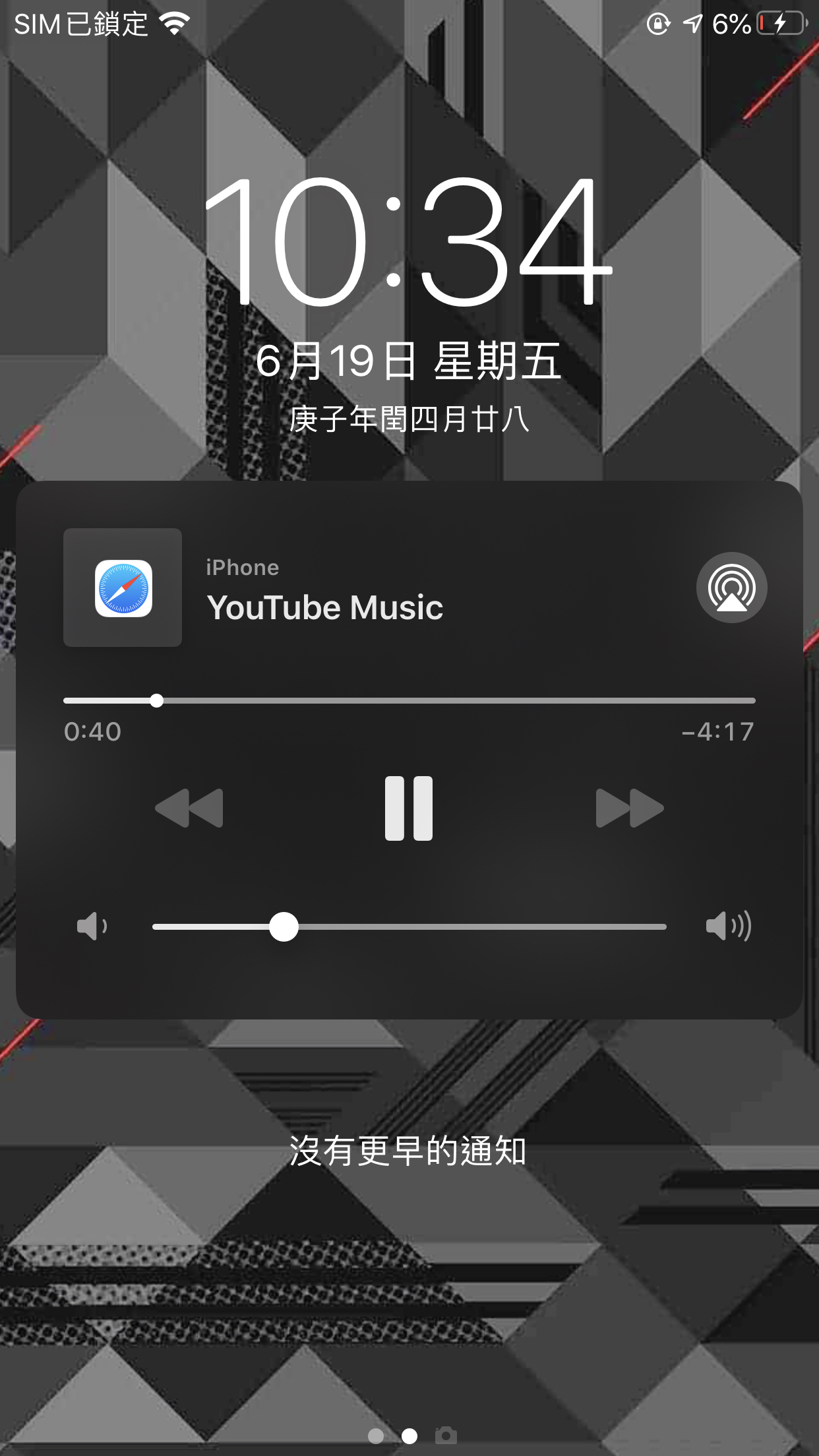
Background playback is also available on iPhone.

The Youtube Music webpage on iPhone can also have almost the same functions as the desktop webpage.
The author also tested it on an older iOS 10 device and it works fine.