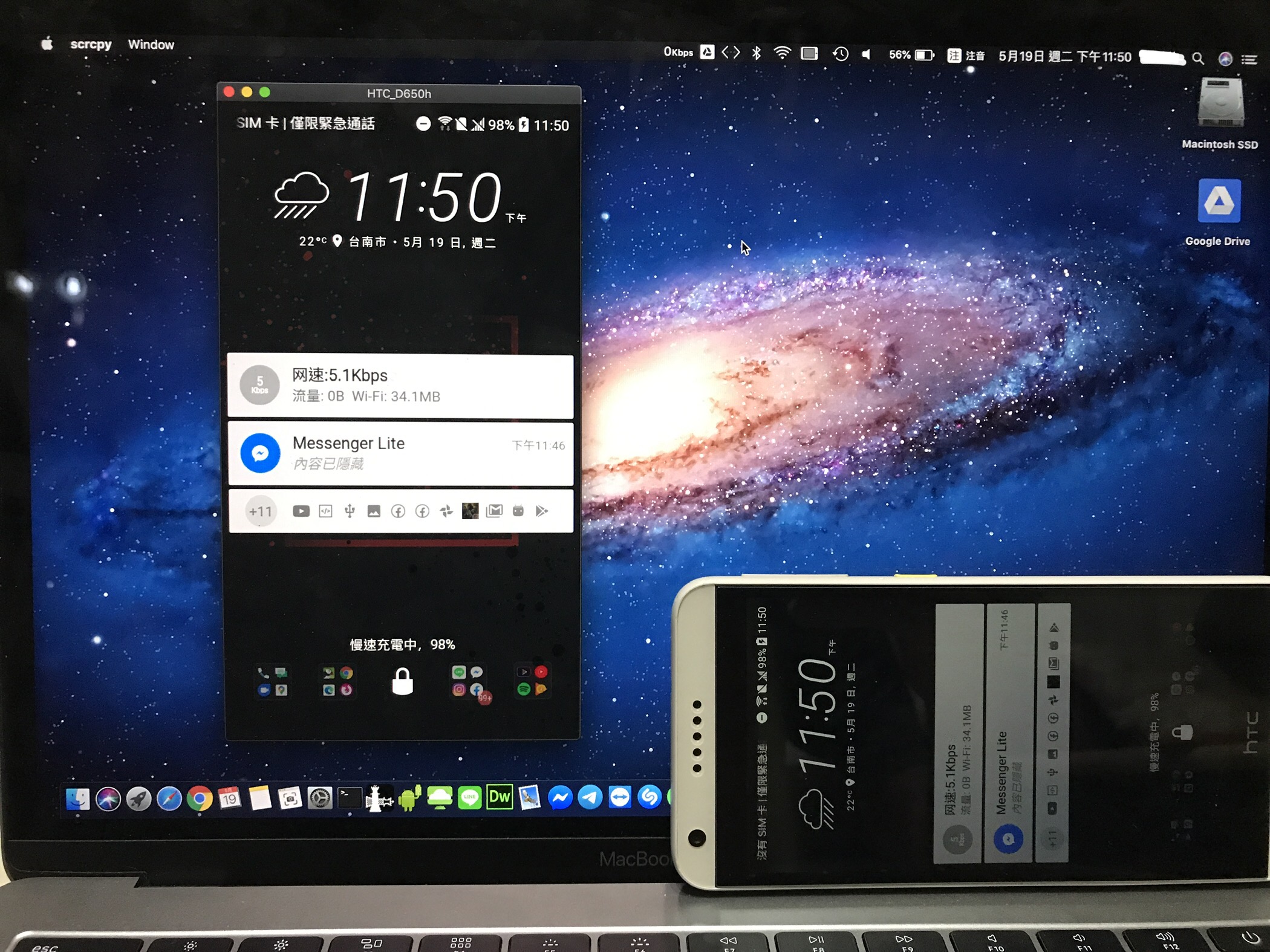Introduction: Due to a sudden breakdown of the screen of my phone, the liquid crystal display (LCD) would display but with no backlight, making it difficult to view the screen. However, I still needed to use the phone to transfer important data and test Android programs. Therefore, I had to figure out a way to operate it! (As I currently use an iPhone)
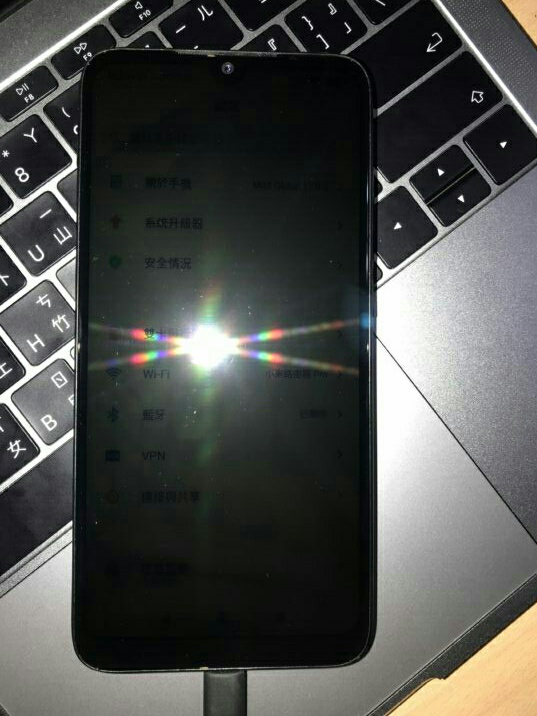
(Screen can only be vaguely seen under intense light)
Requirements: PC or Mac, device equipped with Android 5.0 or higher
(Although the official website says Linux works too, I do not have a Linux computer to write a tutorial, so I recommend that you go to the official tutorial for reference.)
The Android device needs to turn on USB debugging
-
Turn on the Android phone, find the place about the phone, and click on the version number or build number or MIUI version number
(Different phones have different methods, which are not listed here) -
Keep clicking until it says “You are now a developer!”, and then open the developer options
(The location of “developer options” on each phone is different. For example, Xiaomi is located in “Settings> More settings”.)
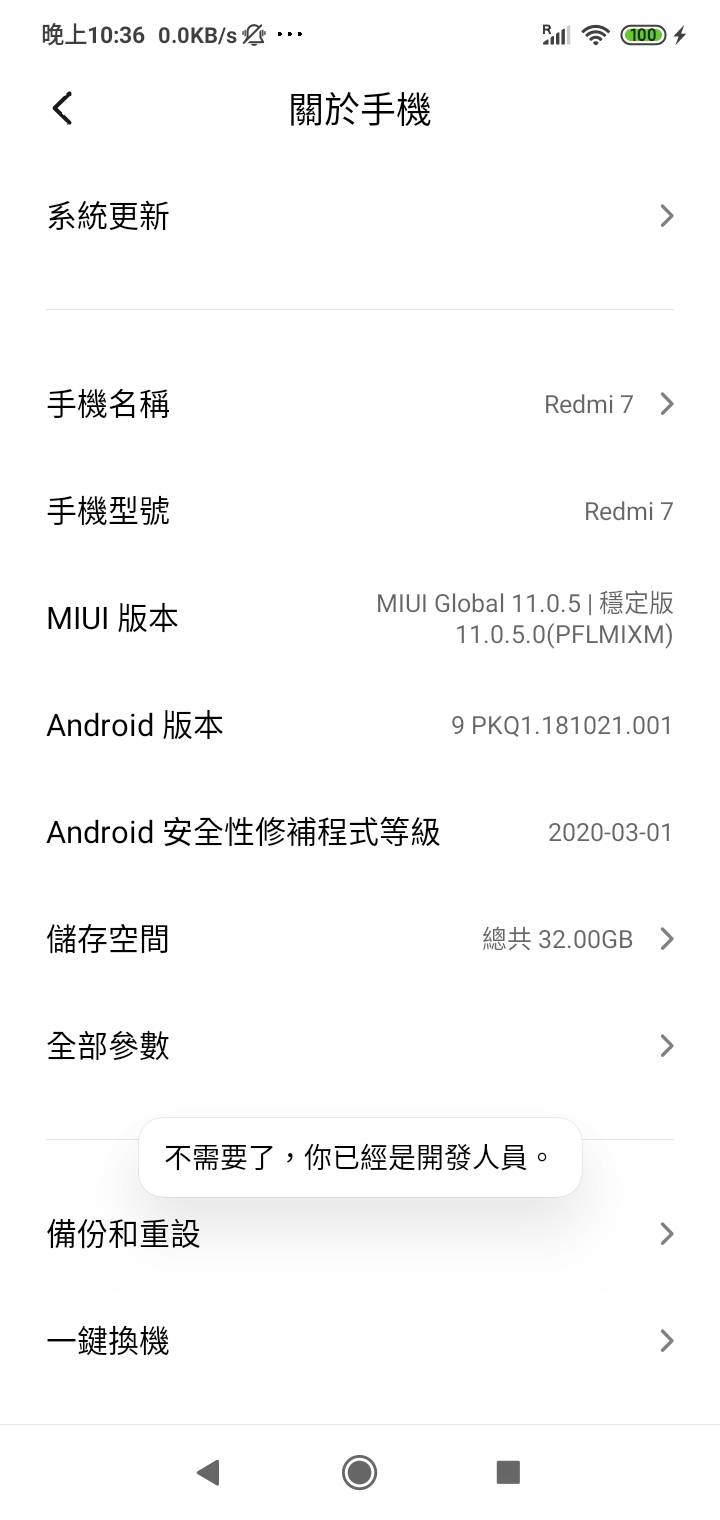
-
Next, please open the developer options and turn on the USB debugging (also known as USB debugging). If you are using a Xiaomi phone, please also turn on security settings. This requires you to insert the SIM card and connect to the network (MIUI requirement)
It is recommended to turn on USB installation, as Scrcpy’s drag-and-drop installation function is quite handy (see this article)

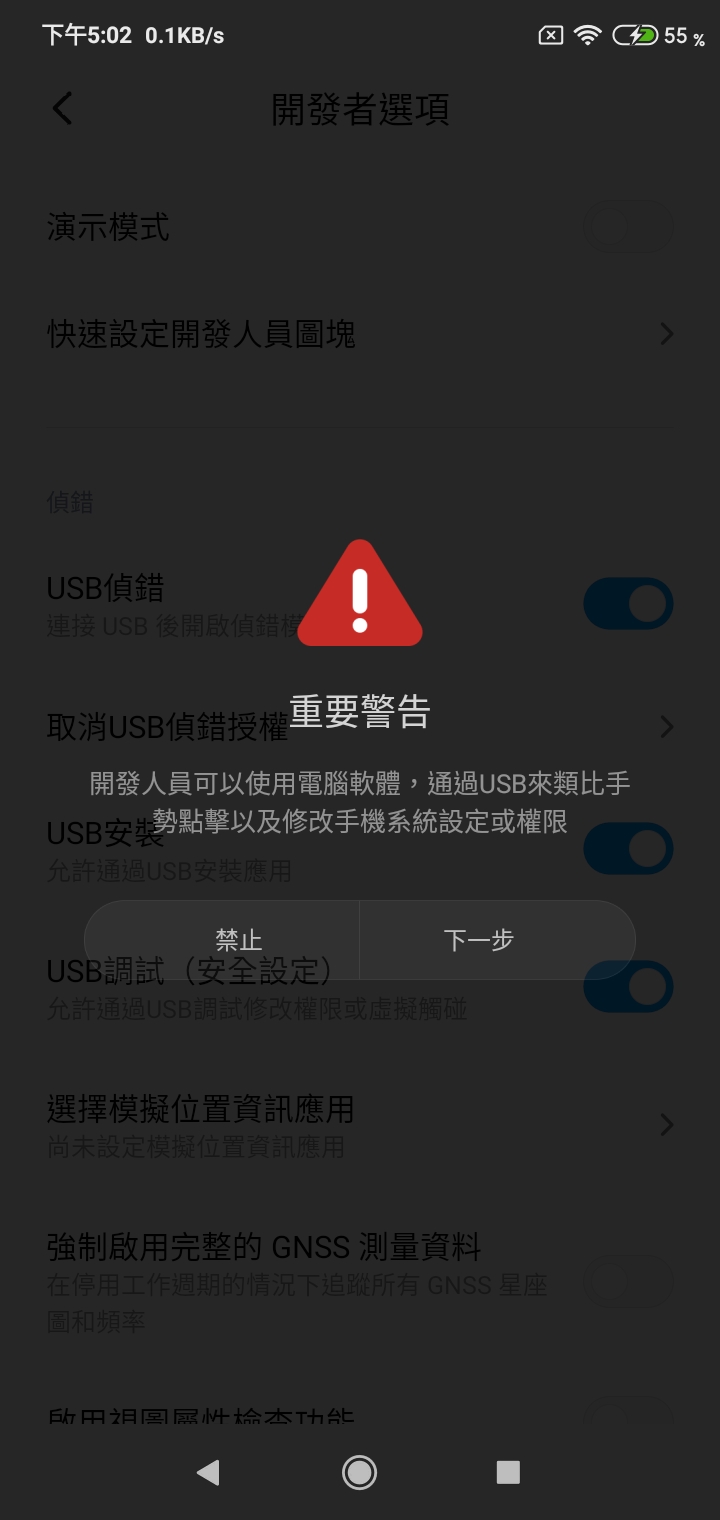
- Please click “Next” all the way through the “Security Settings” pop-up window, and remember to insert the SIM card
(Otherwise, a prompt to insert the card will appear later on) - If you encounter an unfamiliar computer, remember to press “Allow debugging” on the phone
- Next, proceed to install the environment on your computer
PC environment installation
- Please download the latest toolkit and unzip it (I prefer to unzip it to the C drive directory)
You can also install it with the ADB driver installation file and carry it with you on a USB drive.
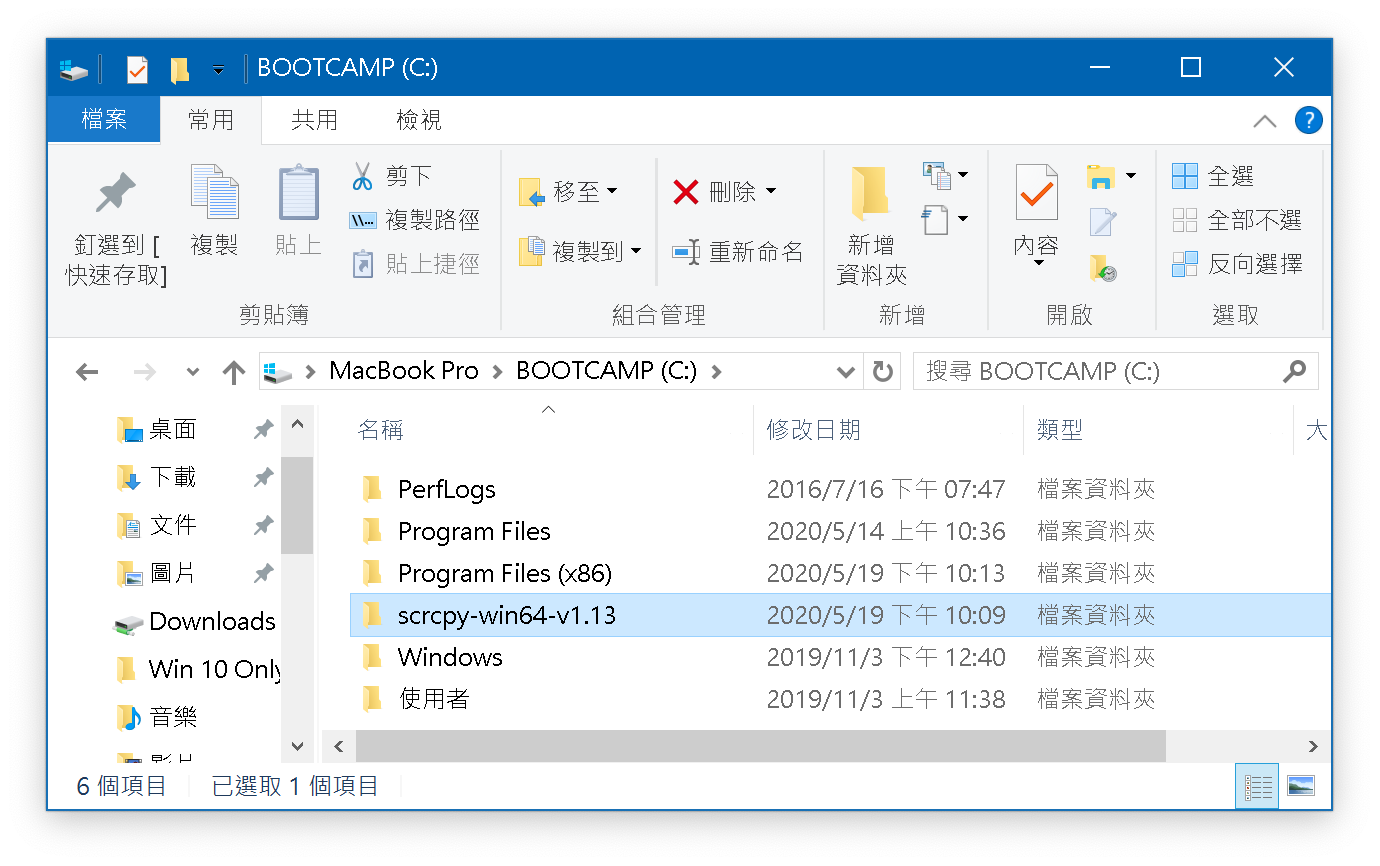
- Go to adb.clockworkmod.com and click the white Download button to install the ADB driver.
(If you have installed the ADB driver before, please skip this part.)
- Click “Next” in the lower right corner all the way through. The default option is enough for us to use.
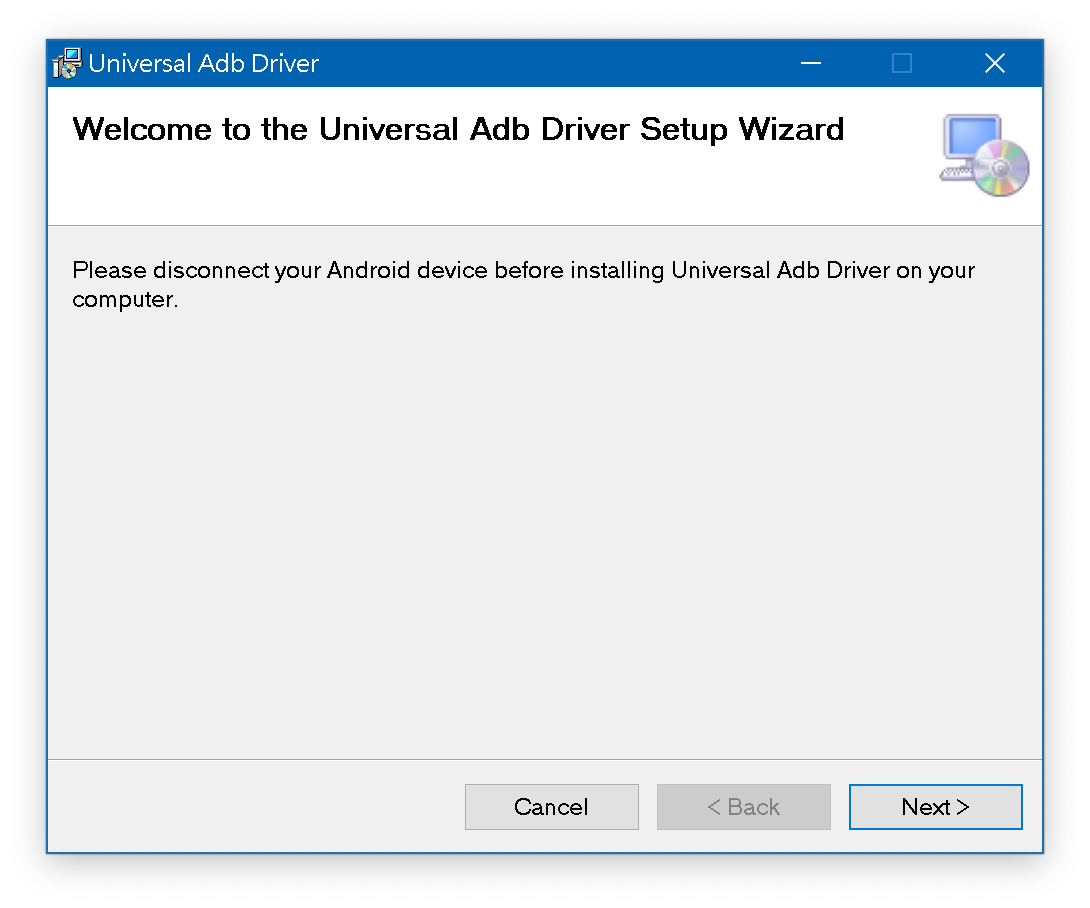
- If it asks for permission, click “Yes”

- After installation, click “Close”
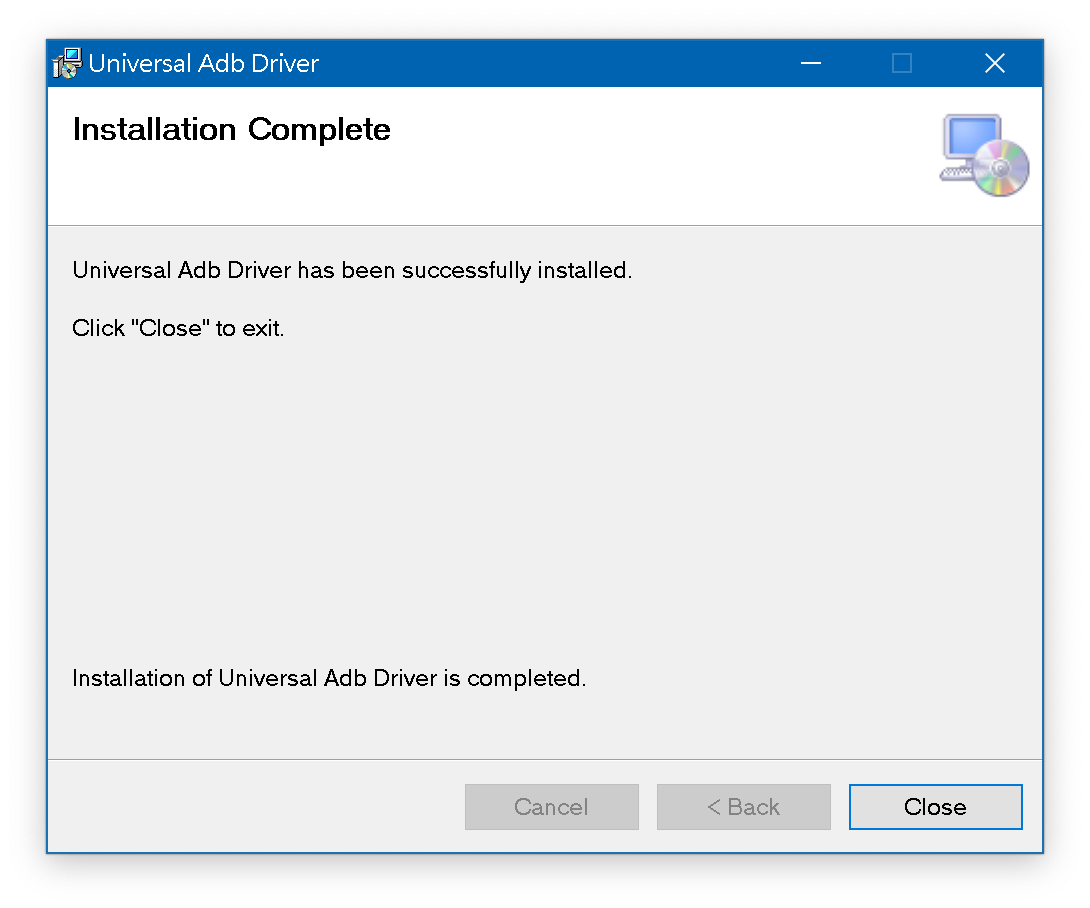
- Open the folder where Scrcpy is located, find scrcpy-noconsole.exe and double-click it to run it, then you can operate it
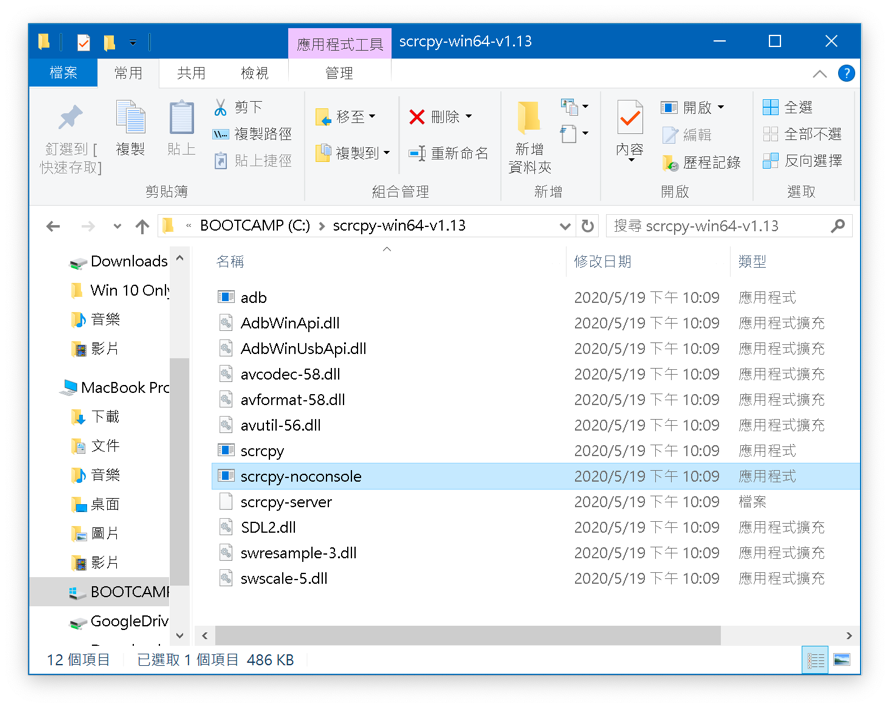
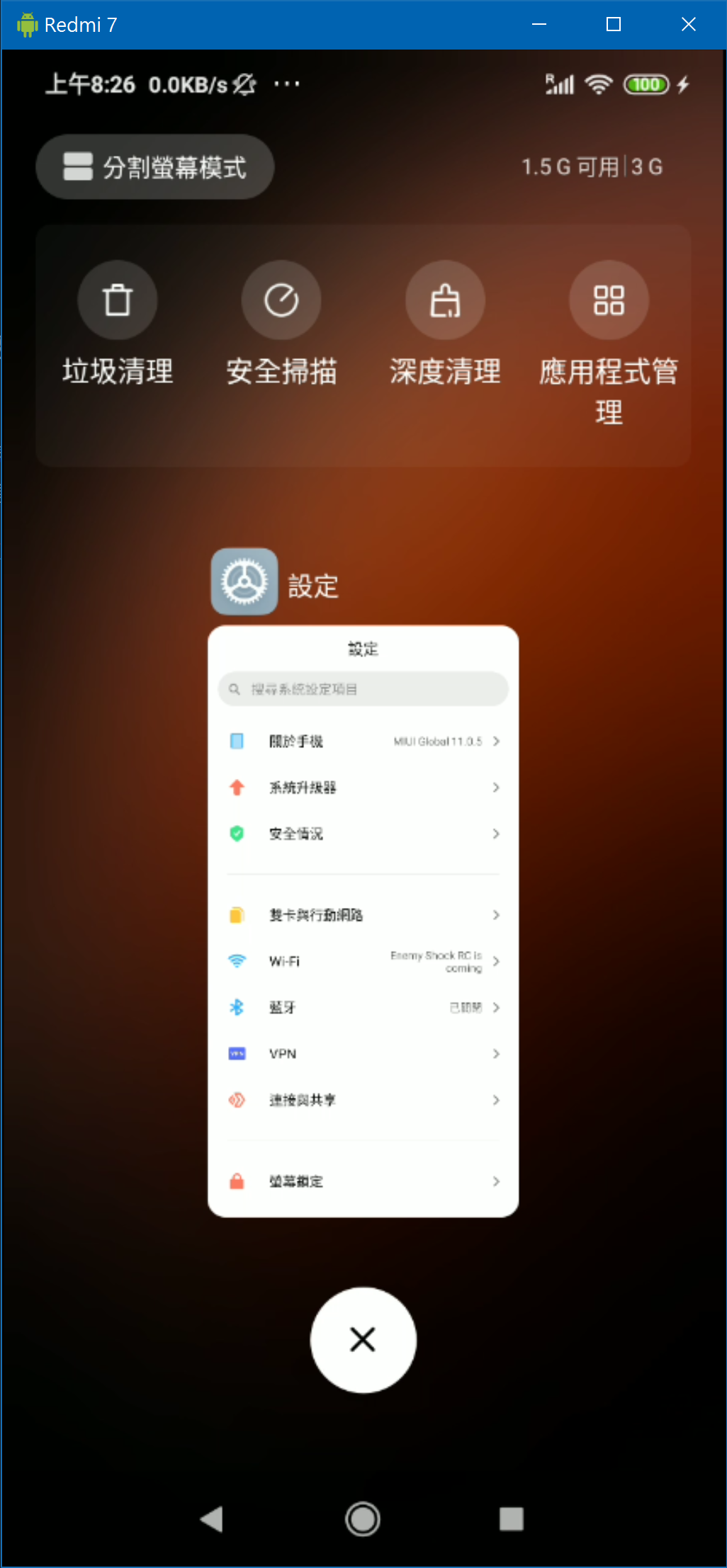
- Control method
- Main operation: Left-click the mouse>click. Middle-click the mouse>return to the main screen. Right-click the mouse>back
Other function shortcuts↓
Action
Shortcut
Full screen mode
Ctrl+f
Adjust window to 1:1 ratio
Ctrl+g
Adjust the window to remove black edges
Ctrl+x
Main screen
Ctrl+h
Back
Ctrl+b
Multi-tasking
Ctrl+s
Menu key
Ctrl+m
Volume up
Ctrl+↑
Volume down
Ctrl+↓
Power key
Ctrl+p
Brighten the screen
Right-click the mouse when the screen is locked
Install apk files from the computer
Drag and drop the APK file
Mac environment installation
- Please install Homebrew first. If you have already installed it, skip this step.
- Open Terminal (a built-in tool program in the system)
- Enter
/bin/bash -c "$(curl -fsSL https://raw.githubusercontent.com/Homebrew/install/master/install.sh)" - Follow the instructions to proceed
- Install Scrcpy and its driver through Homebrew
- After completion, enter
brew cask install android-platform-tools - After completion, enter
brew install scrcpy
- After completion, enter
- When you need to use it, open Terminal and enter
scrcpyto start using it.
The Terminal window can be minimized, leaving the operating screen open doesn’t matter.
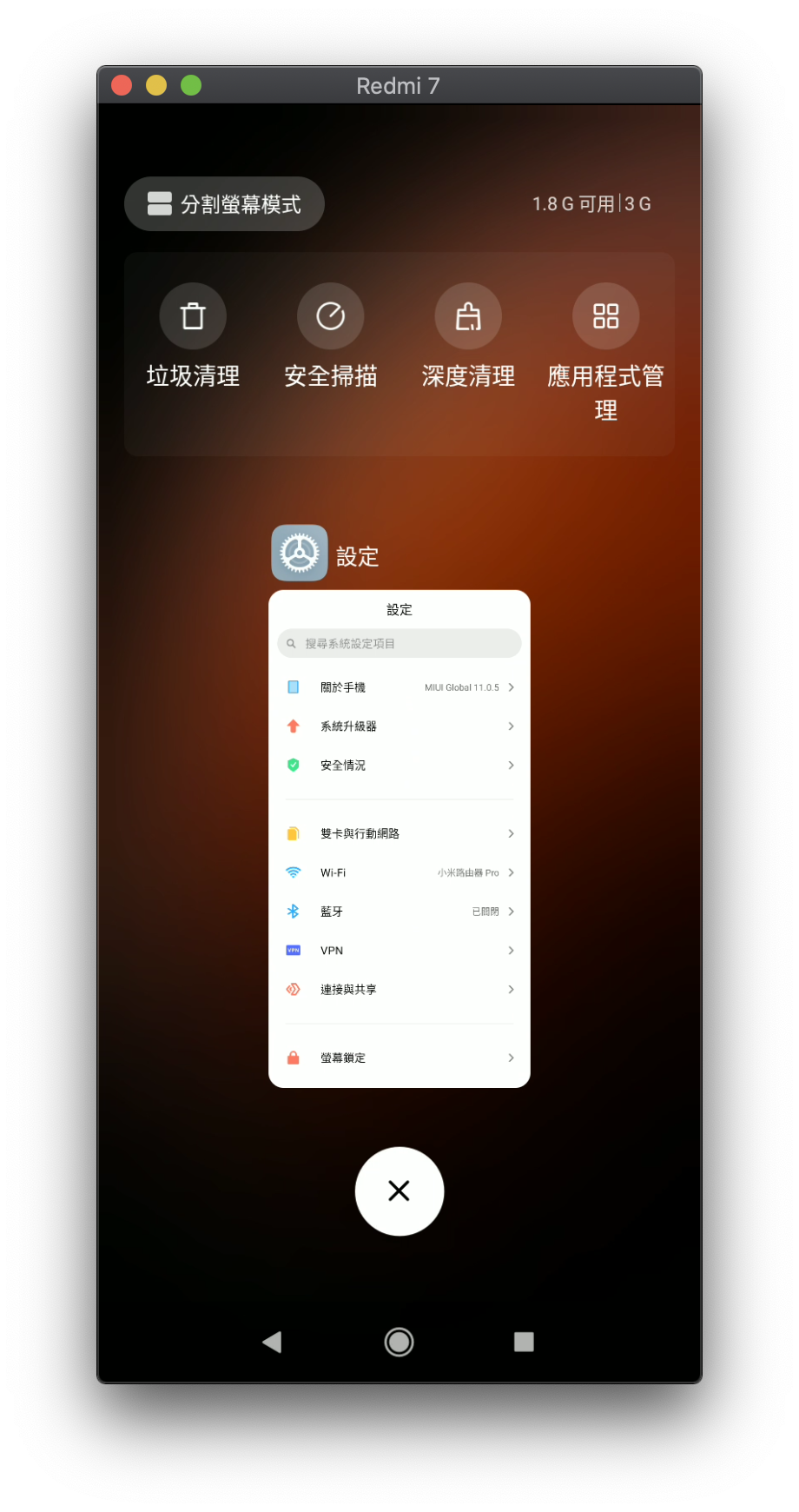
- Control method
Main operation: Left-click the mouse>click. Middle-click the mouse>return to the main screen. Right-click the mouse>back
Other function shortcuts↓
Action
Shortcut
Full screen mode
Command+f
Adjust window to 1:1 ratio
Command+g
Adjust the window to remove black edges
Command+x
Main screen
Command+h
Back
Command+b
Multi-tasking
Command+s
Menu key
Command+m
Volume up
Command+↑
Volume down
Command+↓
Power key
Command+p
Brighten the screen
Right-click the mouse when the screen is locked
Install apk files from the computer
Drag and drop the APK file
Usage result