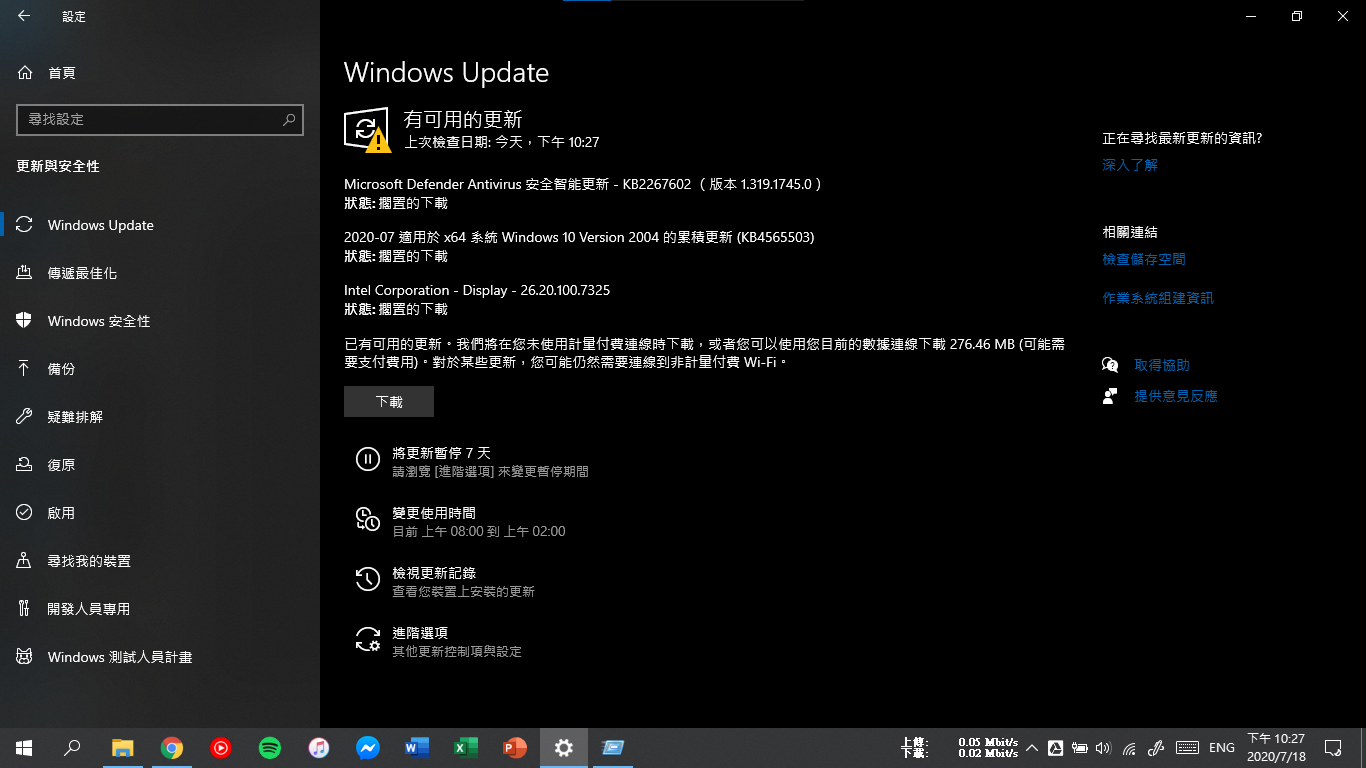Because Windows 10 updates often take up a lot of storage space and can often cause some inexplicable problems (such as the built-in search function not working), I discovered an effective way to block updates myself.
First, open Start> Settings> Update & Security.
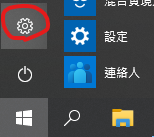
Next, enter Windows Update settings and click on [Advanced options]. If there are available updates, it is recommended to update first before proceeding with the next operation.
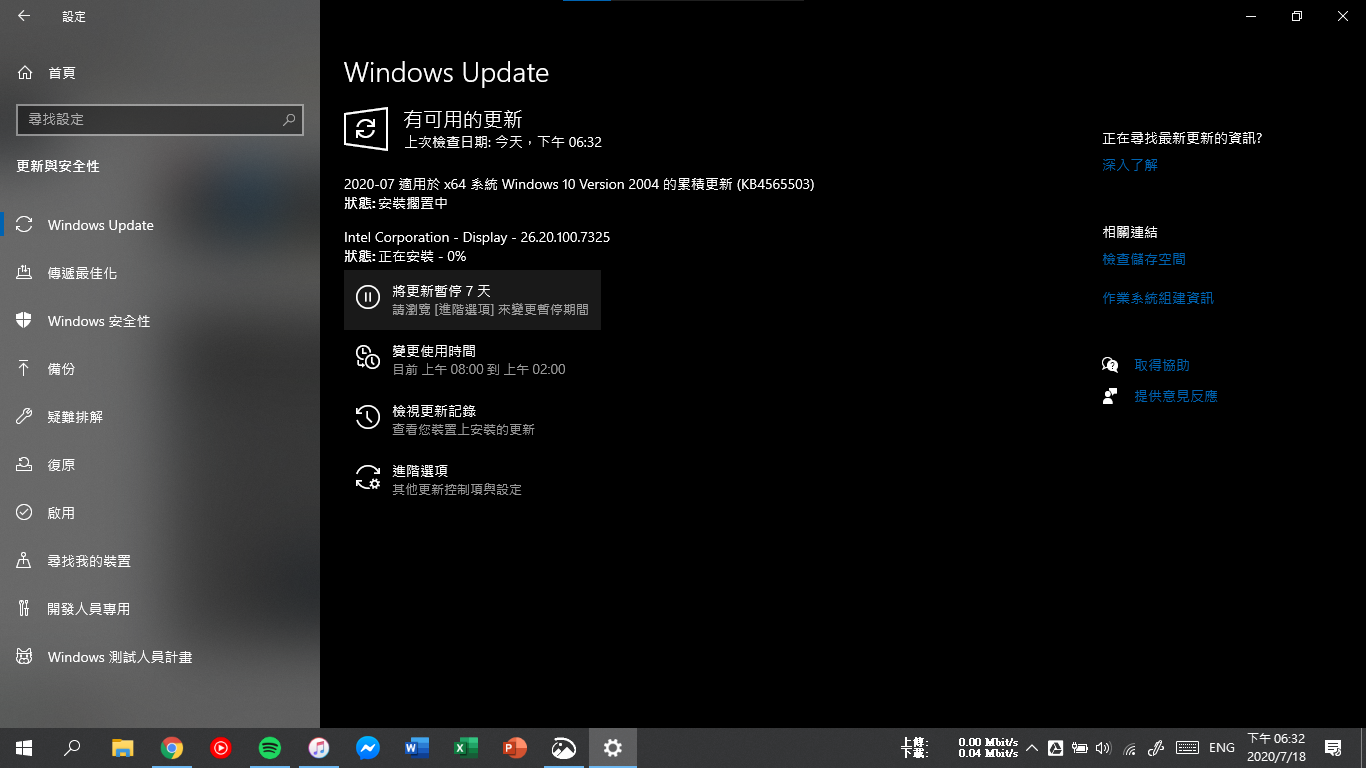
Next, turn off [Allow downloads from other PCs].
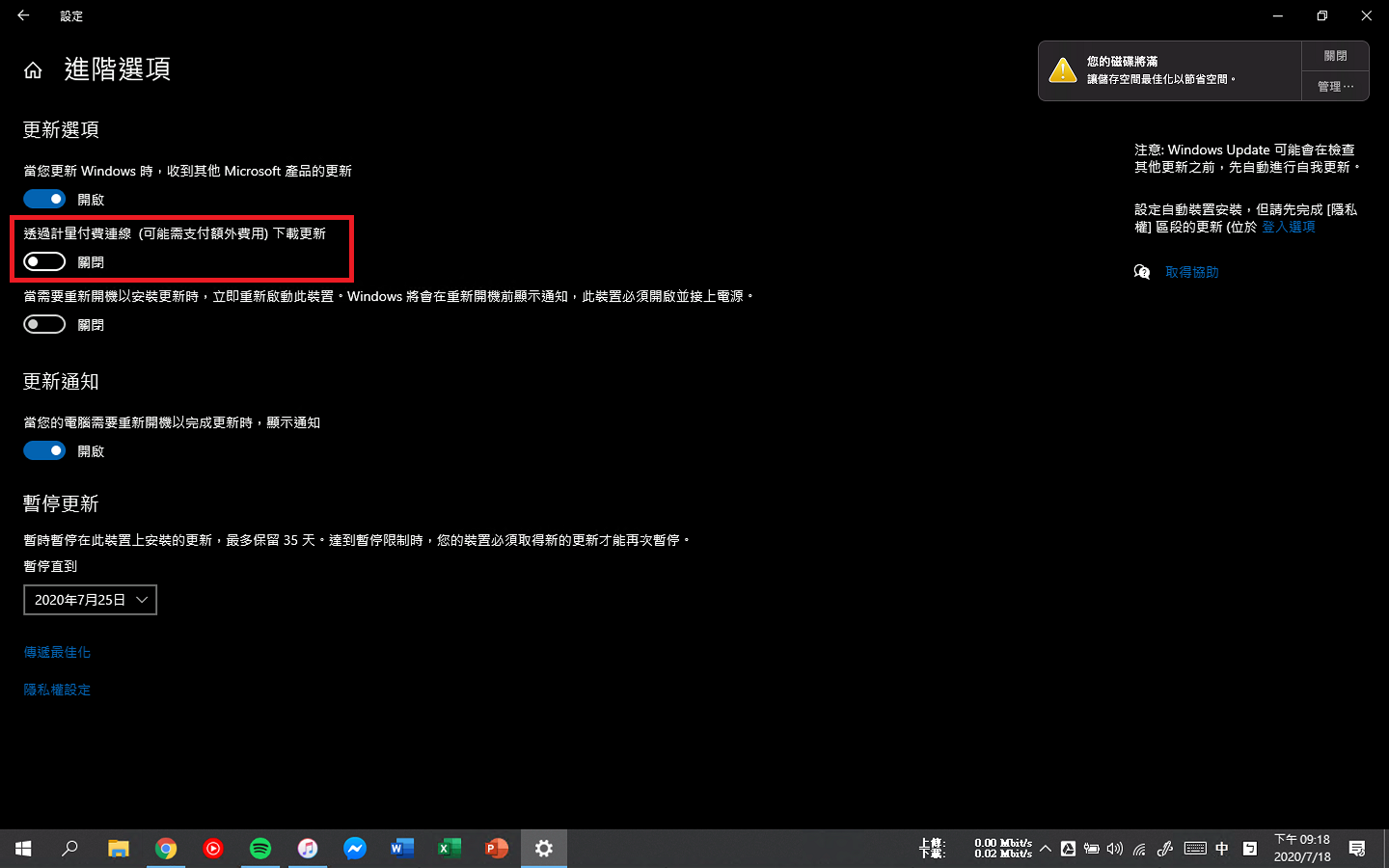
Then open the network menu, and if it is a USB personal hotspot or wired network, double-click the currently used connection (as an example in the picture, [Ethernet 2]).
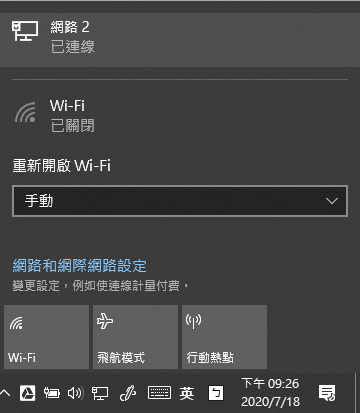
Double-click [Ethernet 2] on the next screen.
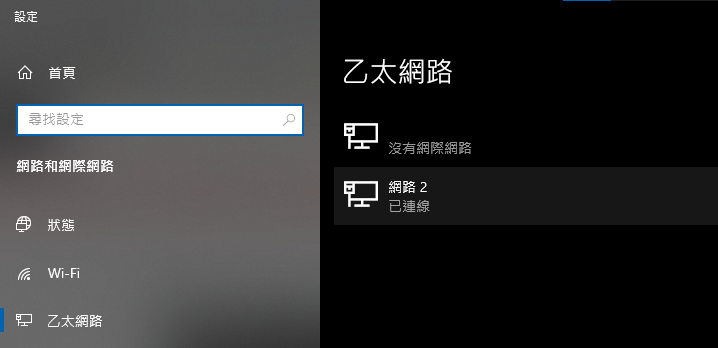
Then set the connection to [Metered Connection], and you’re done.

If you’re using a wireless network, click [Properties].
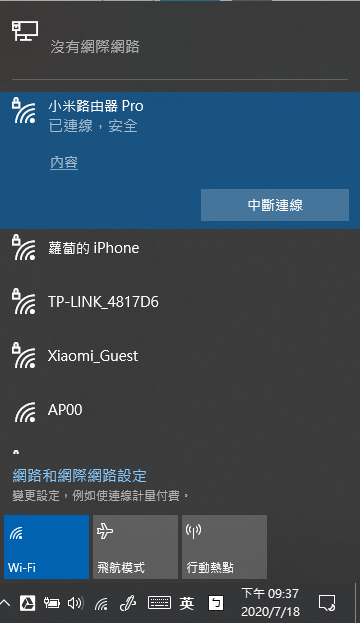
Next, set it to a metered connection.
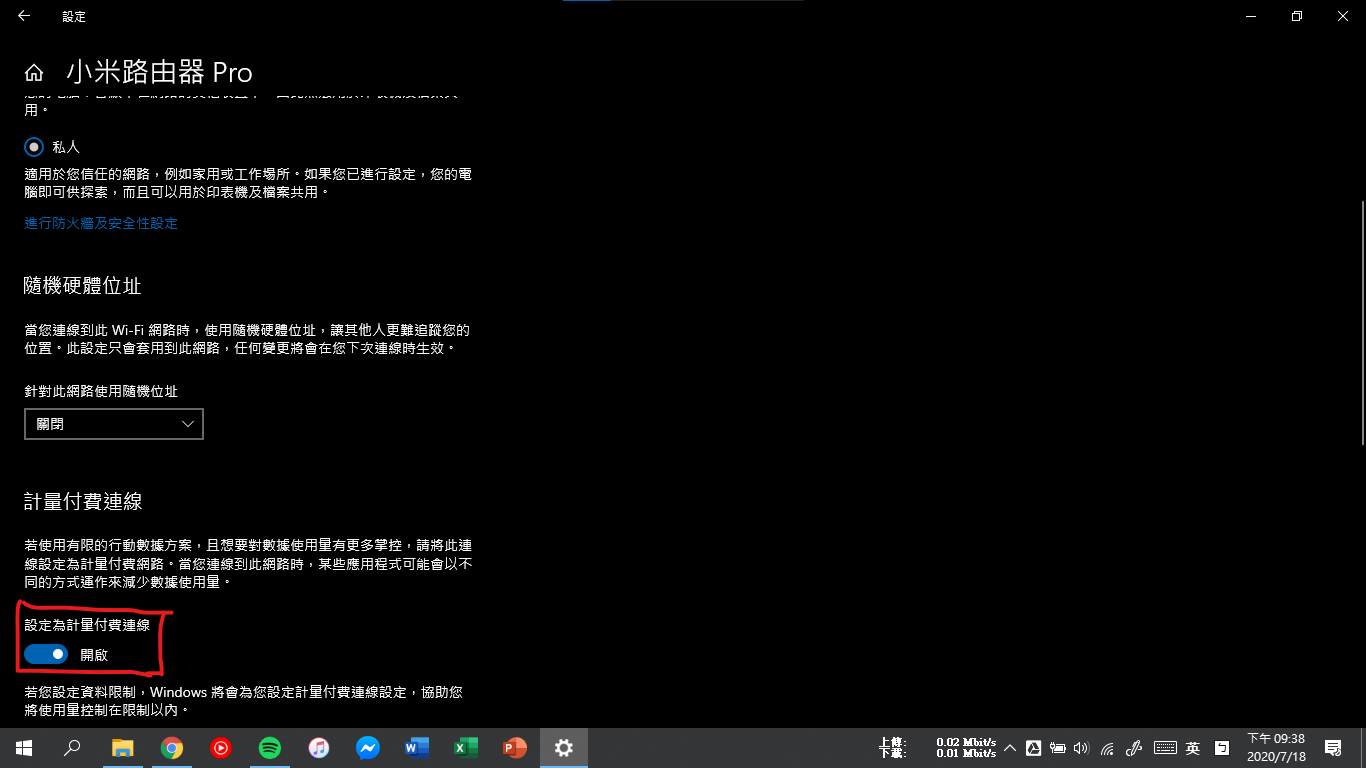
Remember to do this little trick when you’re online to easily avoid Windows 10 automatic updates. When you need to update, just come to Windows Update and click [Download].