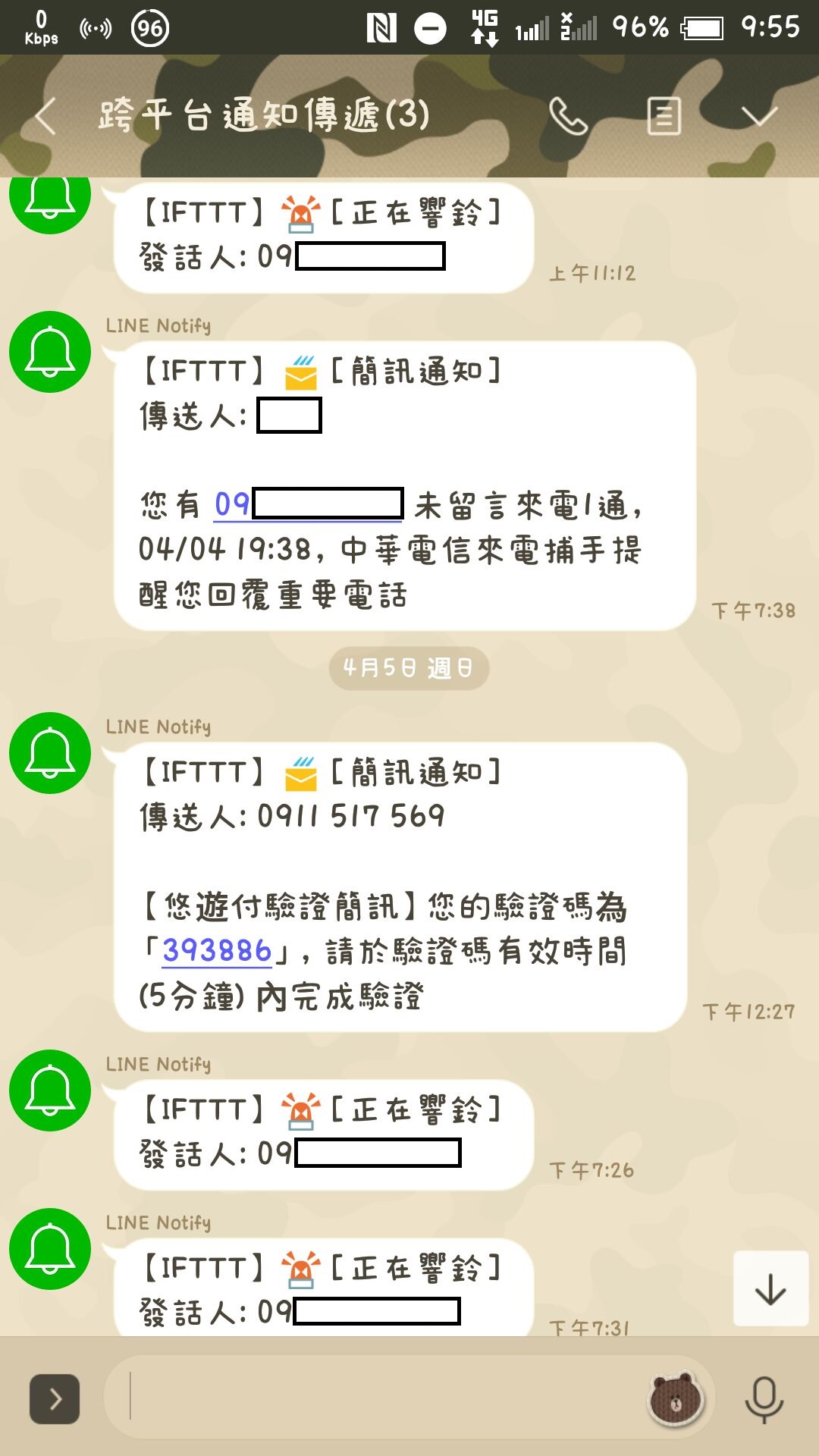
Preparation
First, you need to register or log in to IFTTT (ifttt.com)
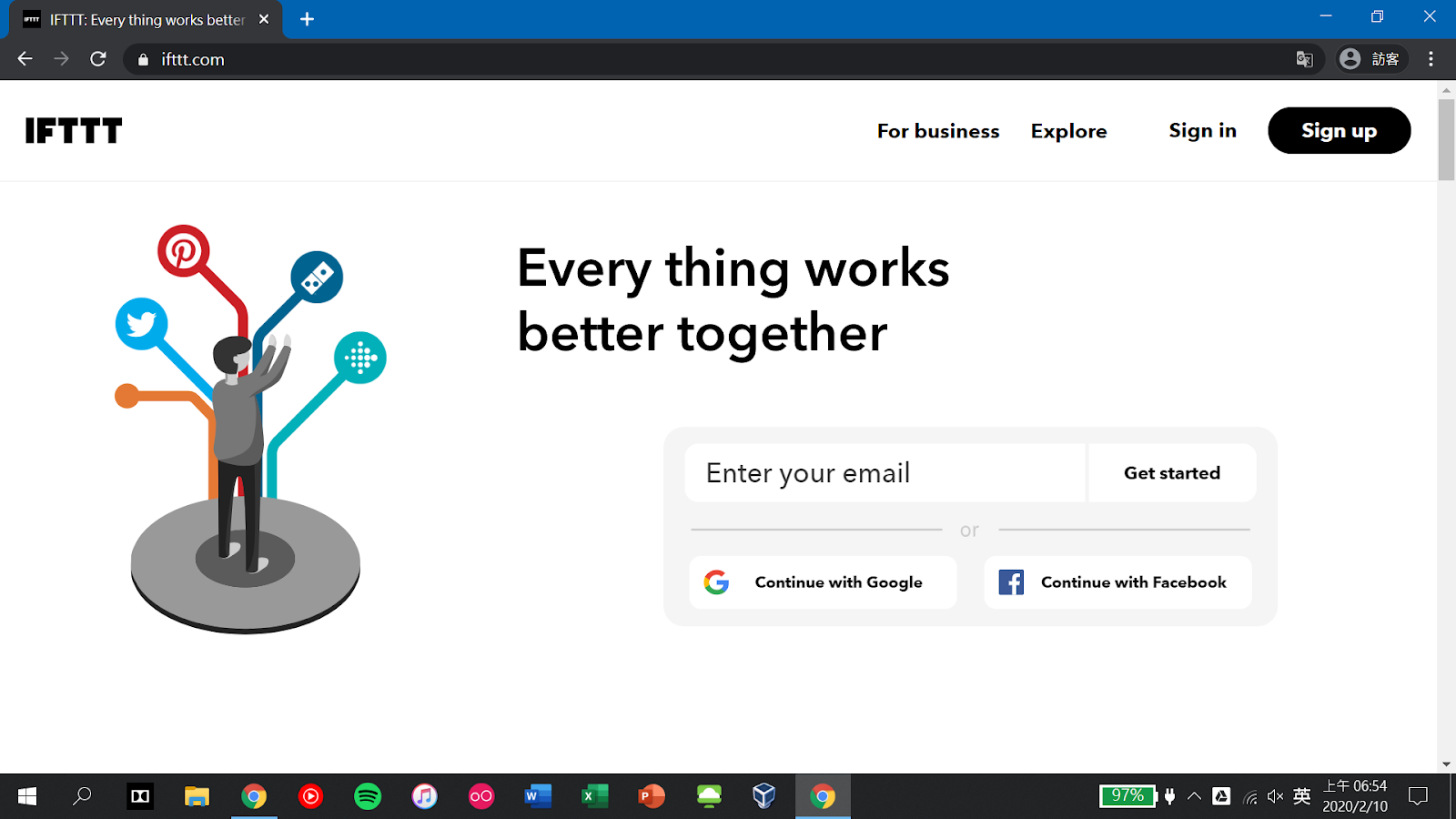
Next, it will recommend an IFTTT example, click X to skip it.
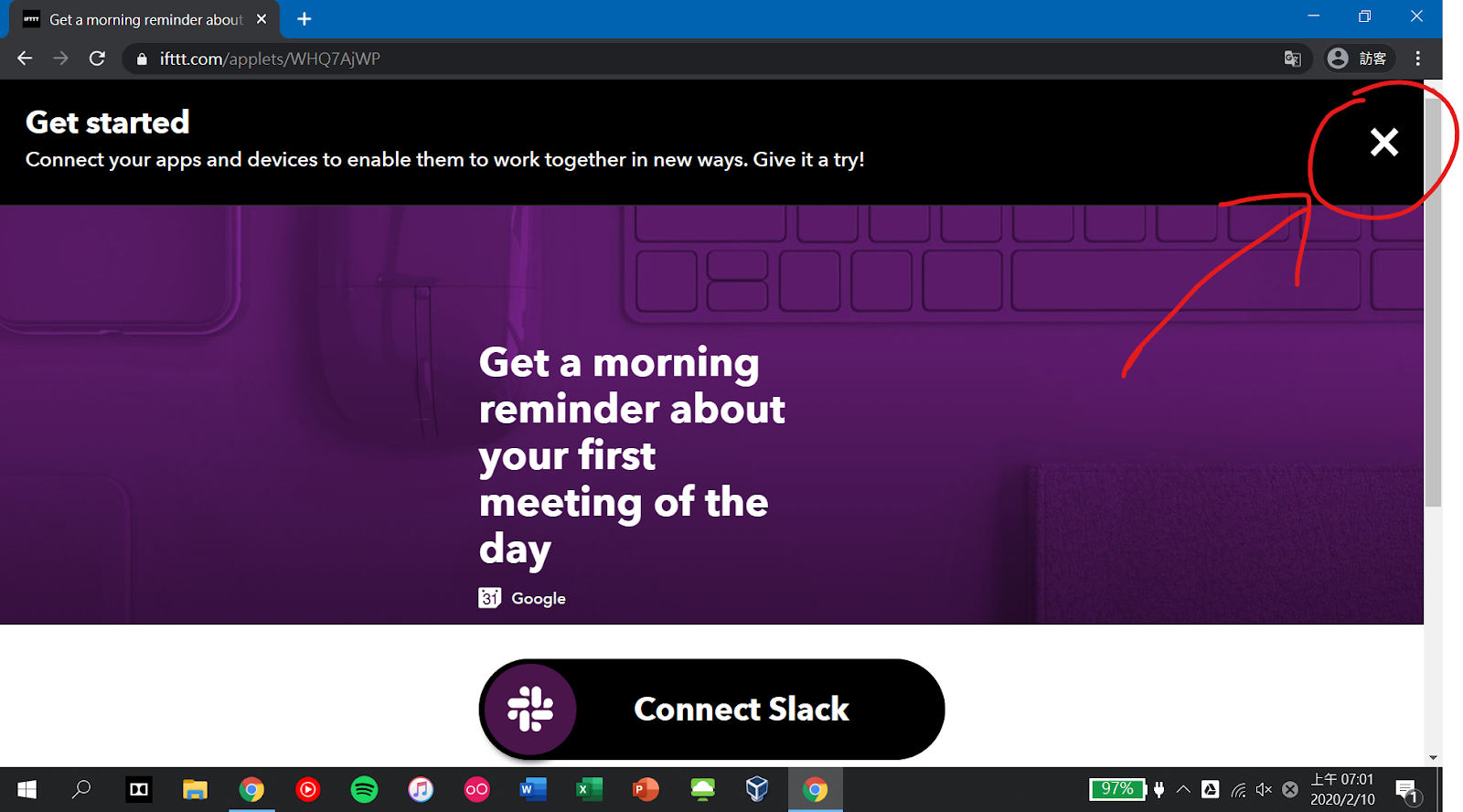
Enter LINE in the search bar in the upper left corner.
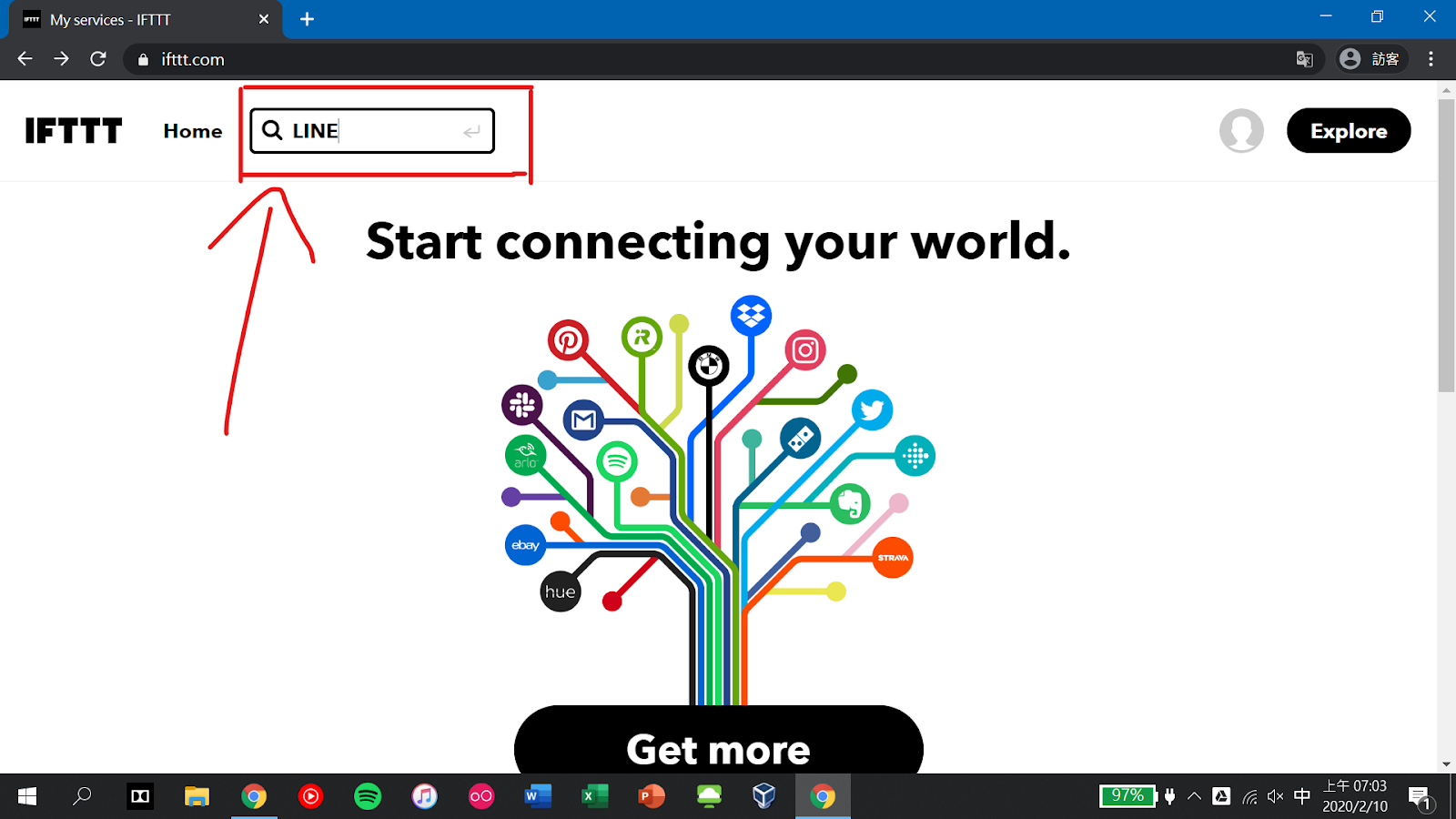
Then select LINE in the Services.
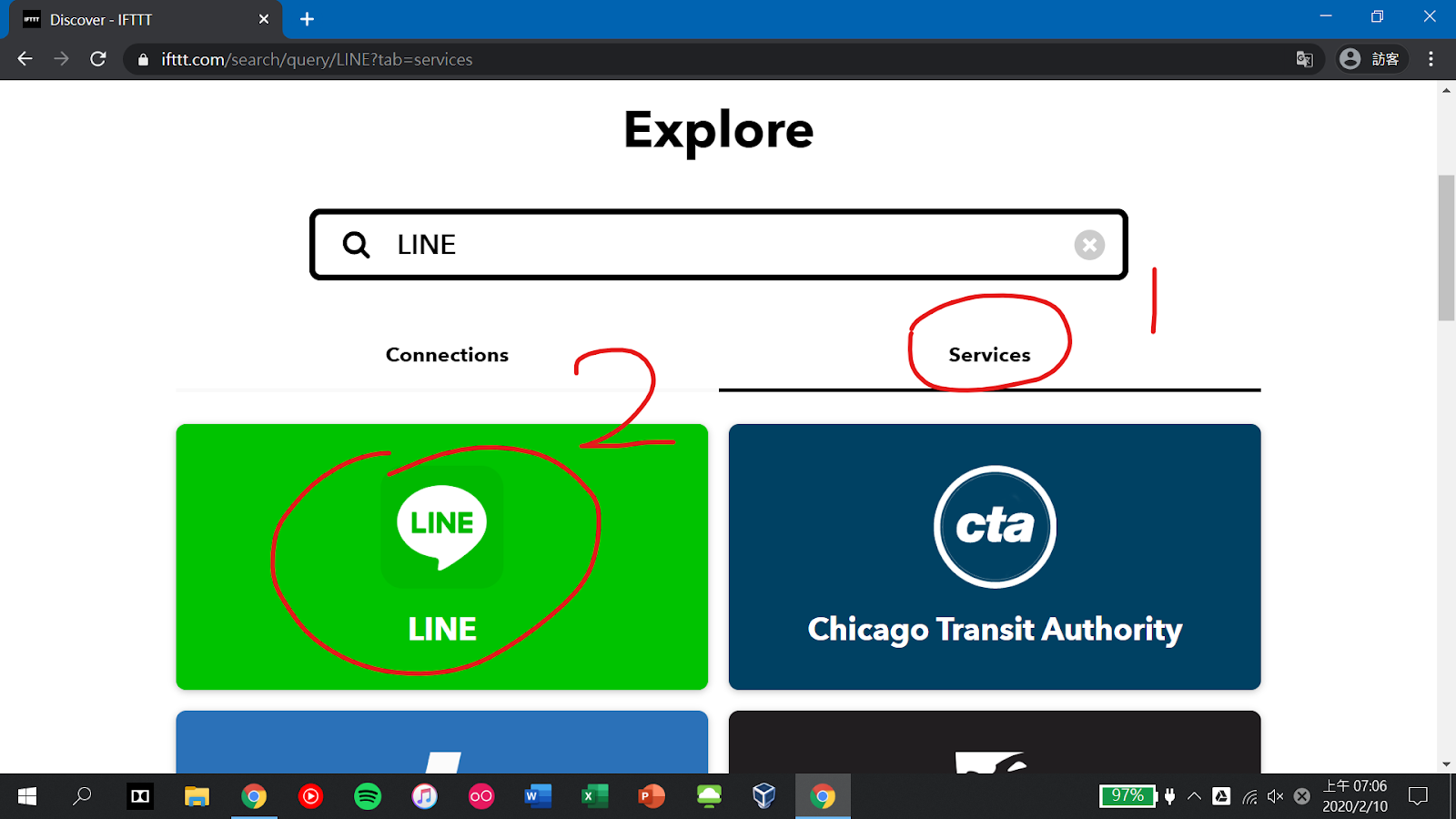
Click on Connect and log in to your account.
Please log in to the account that will receive the notifications!
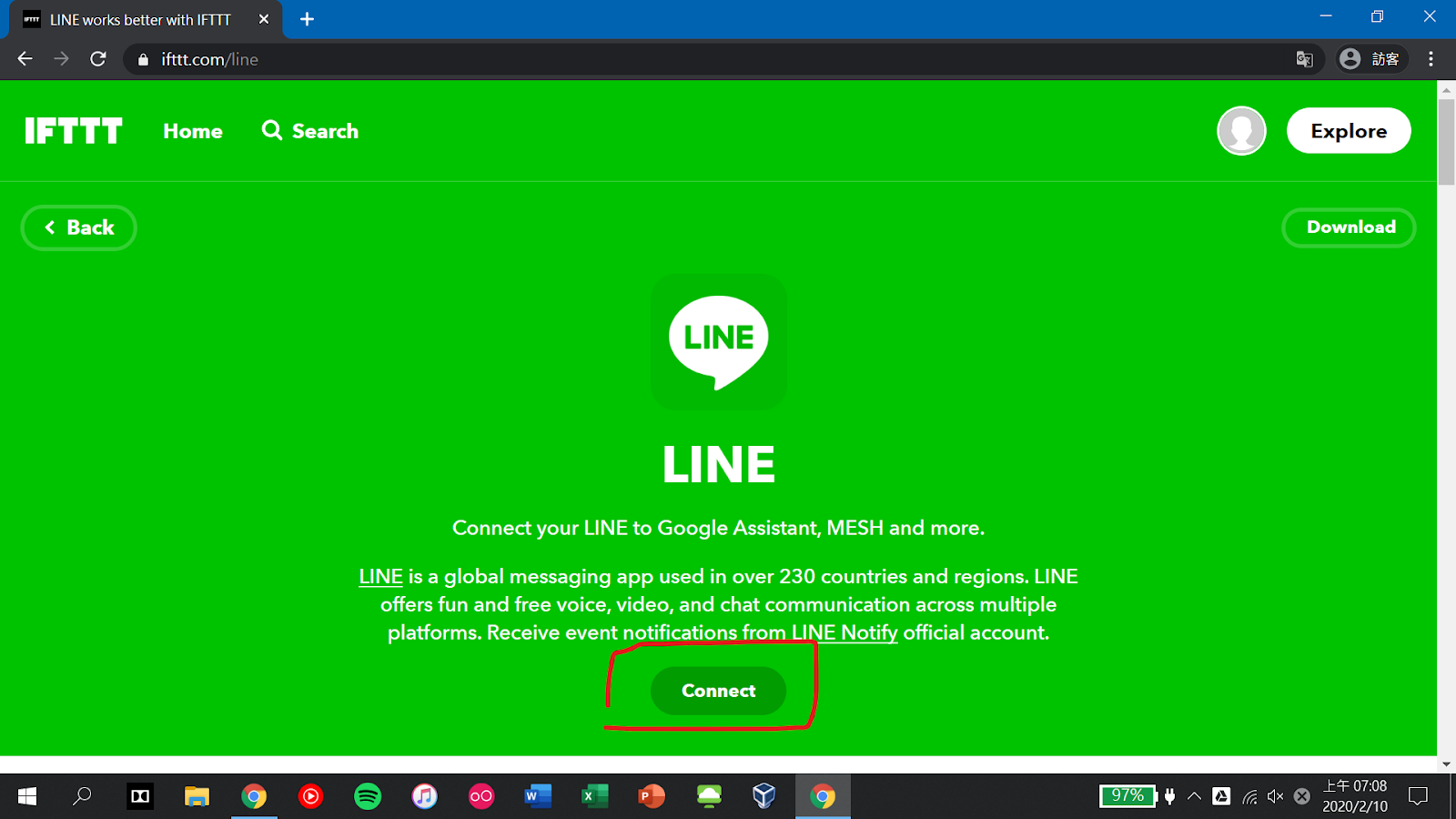
Then click on the green Confirm button to link the account.
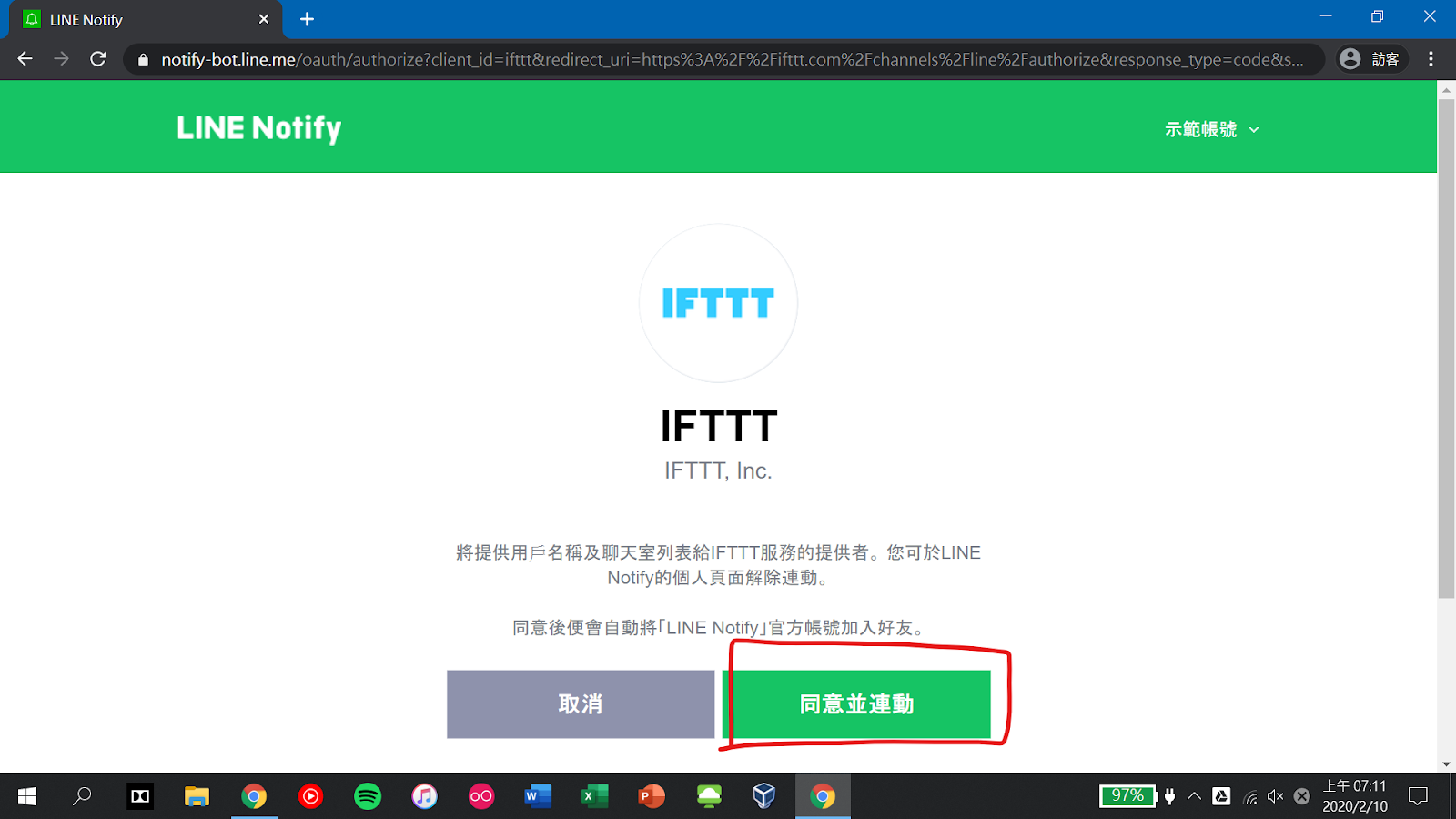
Then you should see the following message.
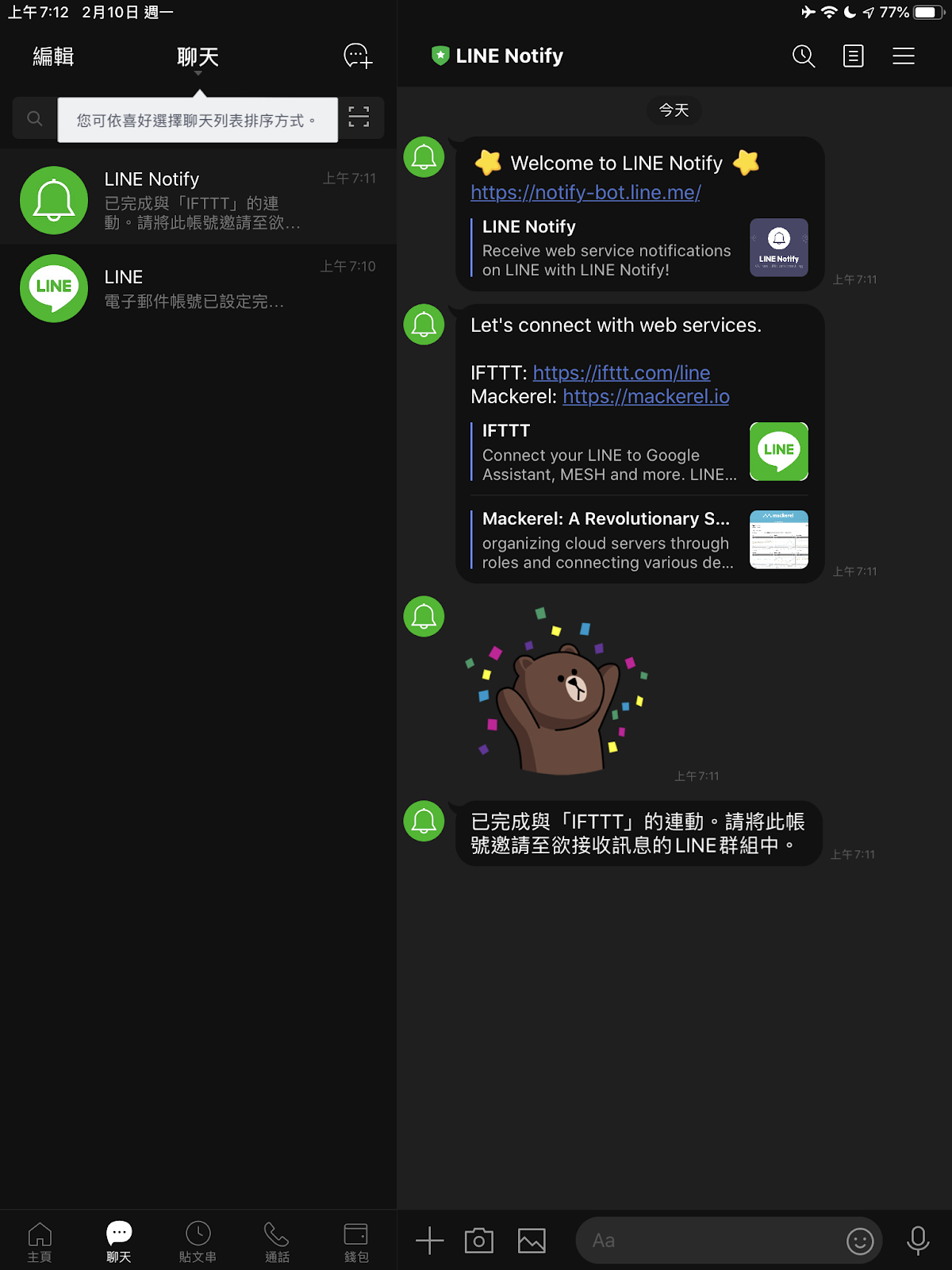
Next, please go to the phone where you want to forward the messages and install IFTTT
Note: This function only supports Android phones mentioned in this article.
If you are using Android 5.1.1 or lower, please skip the section on disabling battery optimization.
Preparation - Disable Battery Optimization
If you are using Android 6.0 to 8.0, after installing the app, please go to System Settings > Battery (or Power).
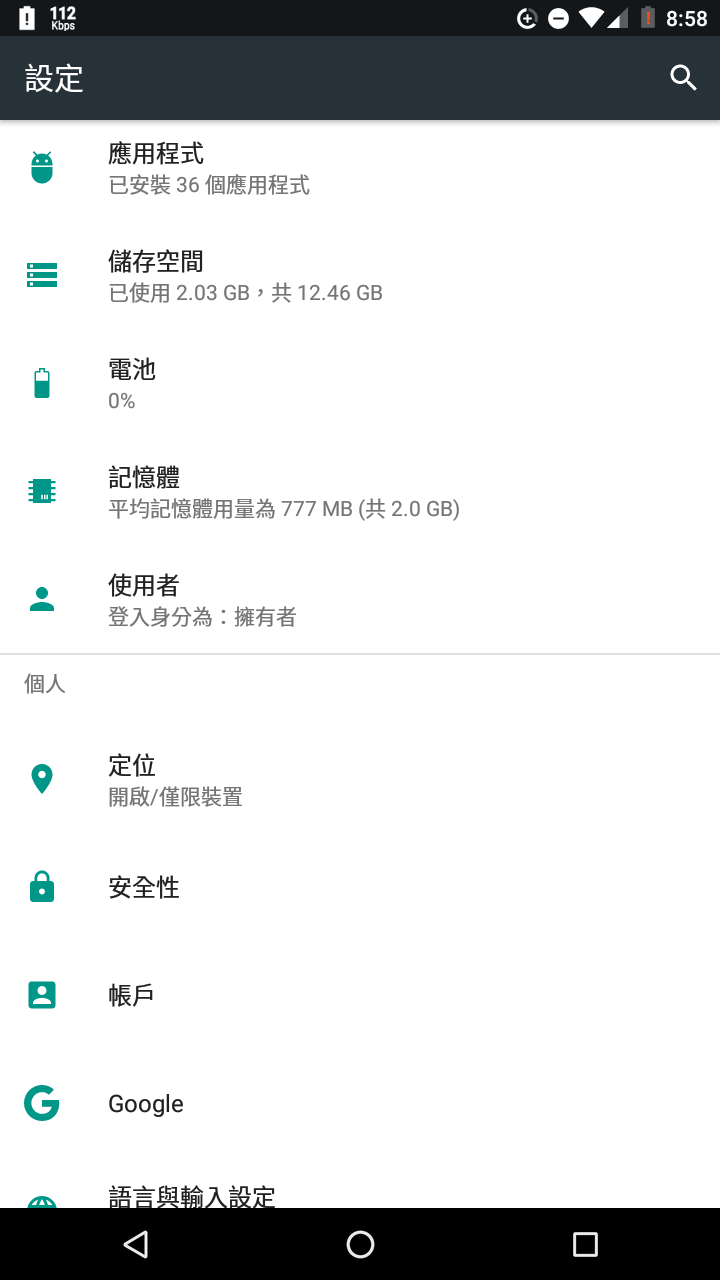
The operation may vary depending on the different operating systems. For example, on Google phones, you need to click on the three dots in the upper right corner first, and then click on Battery Optimization.
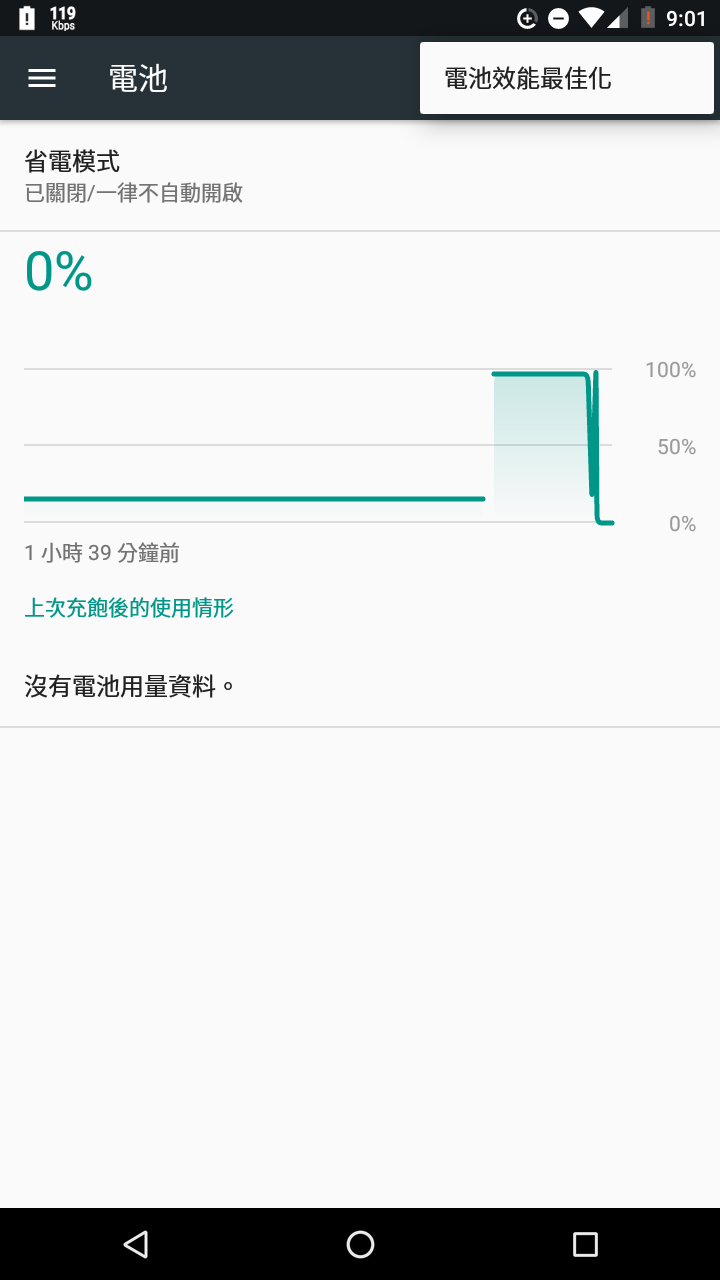
Then find IFTTT in the menu, select “Don’t optimize” so that the background program can run normally and ensure the normal function.
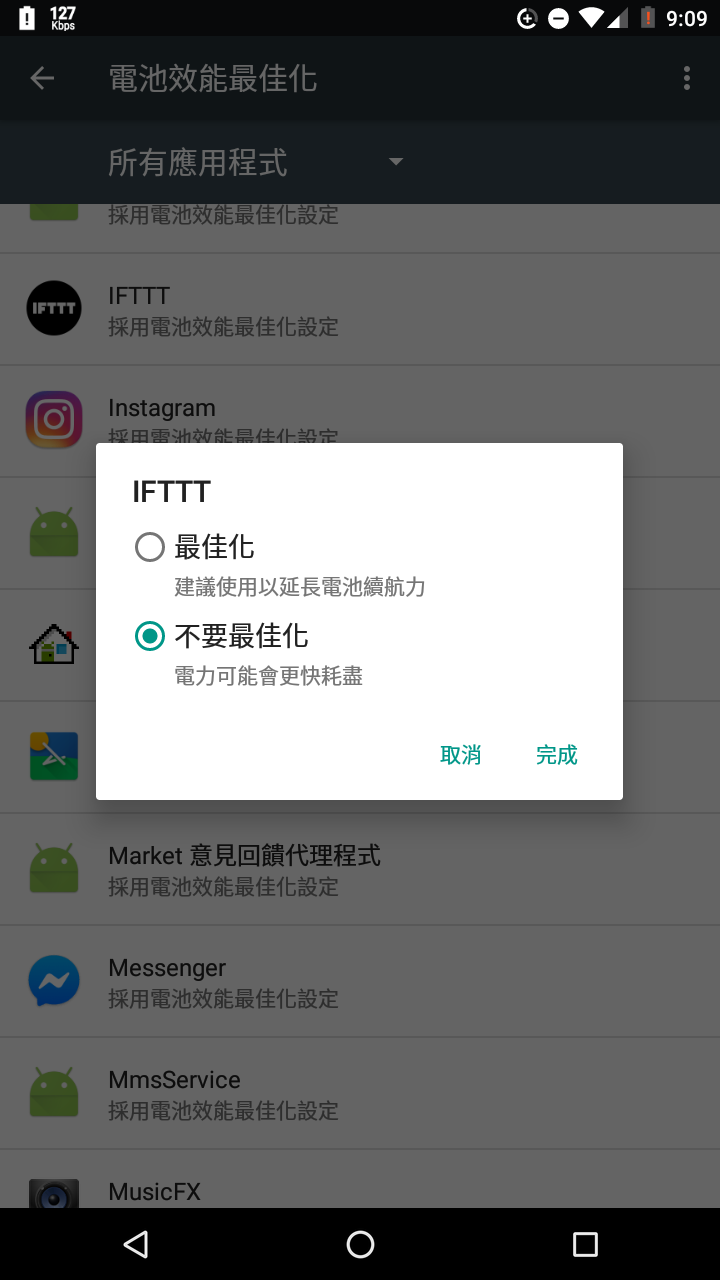
If you are using Android 9.0 to 10.0, please go to System Settings > Apps & notifications > Special app access.
The operation may vary depending on the different operating systems. For example, on Google phones:
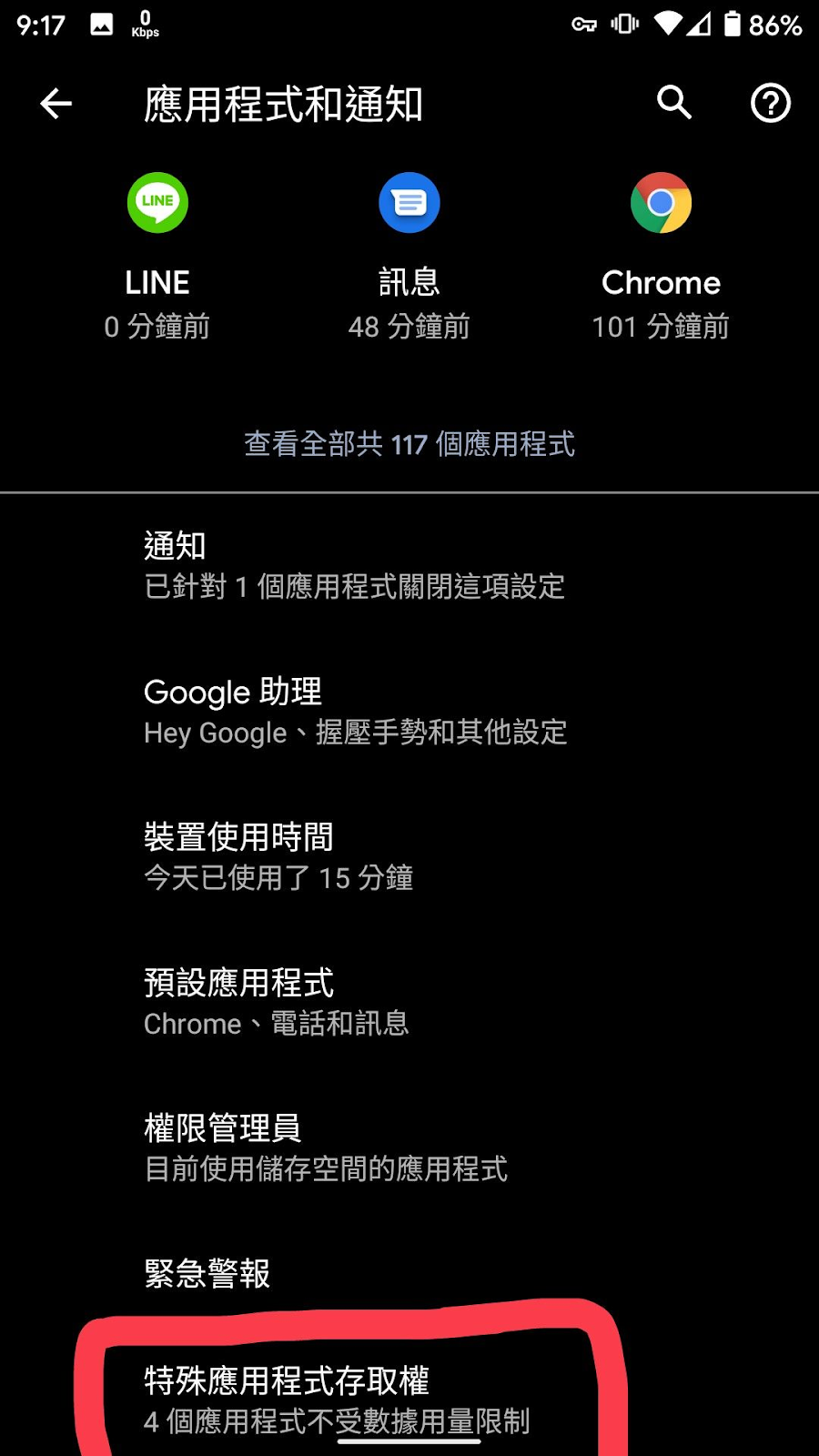
Then click on Battery Optimization.
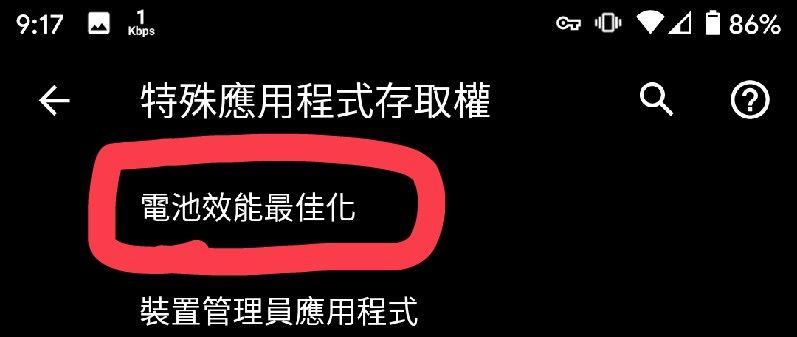
Find IFTTT and select “Don’t optimize.”
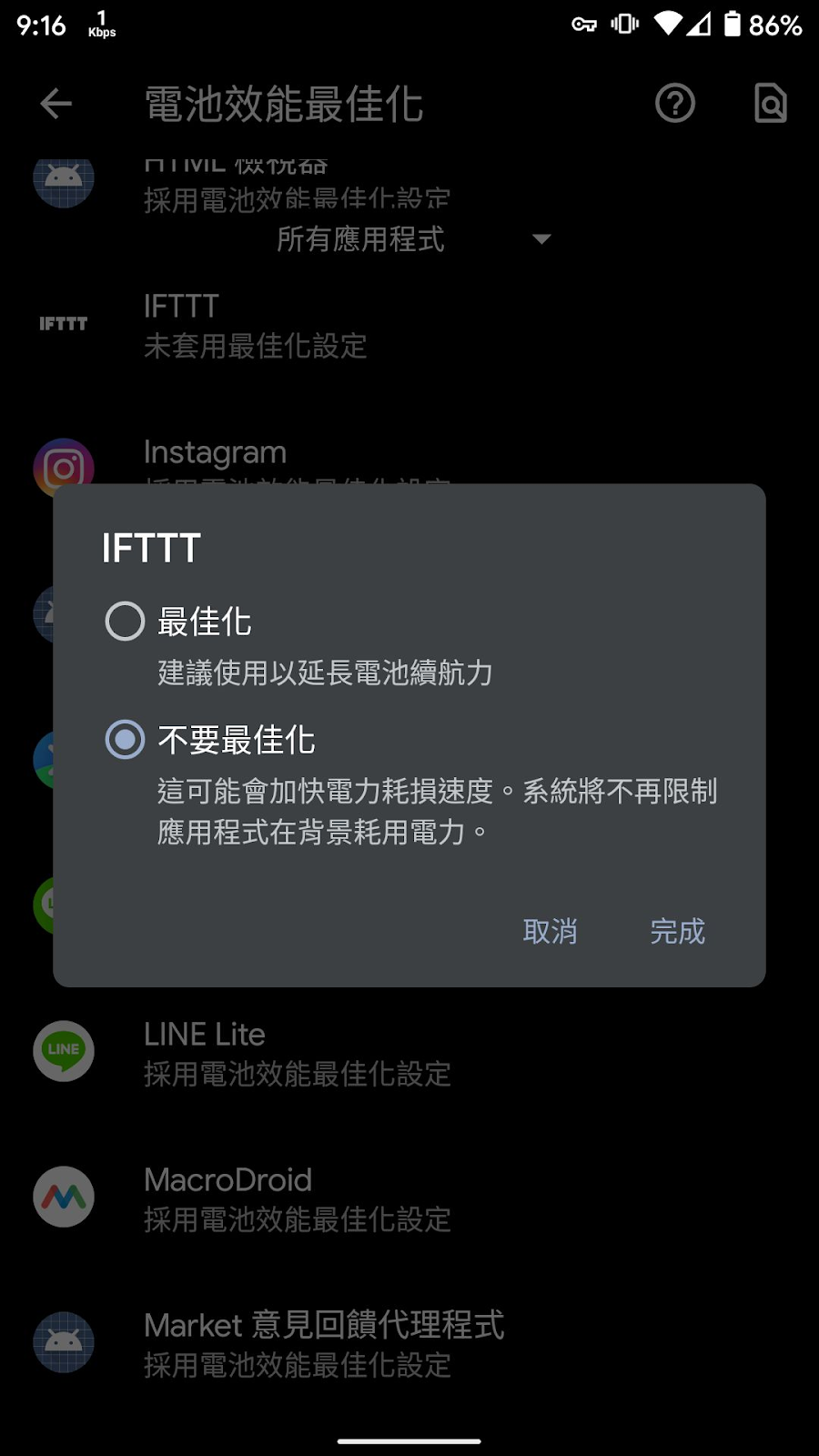
End of Preparation - Disable Battery Optimization
Next, please open the IFTTT app.
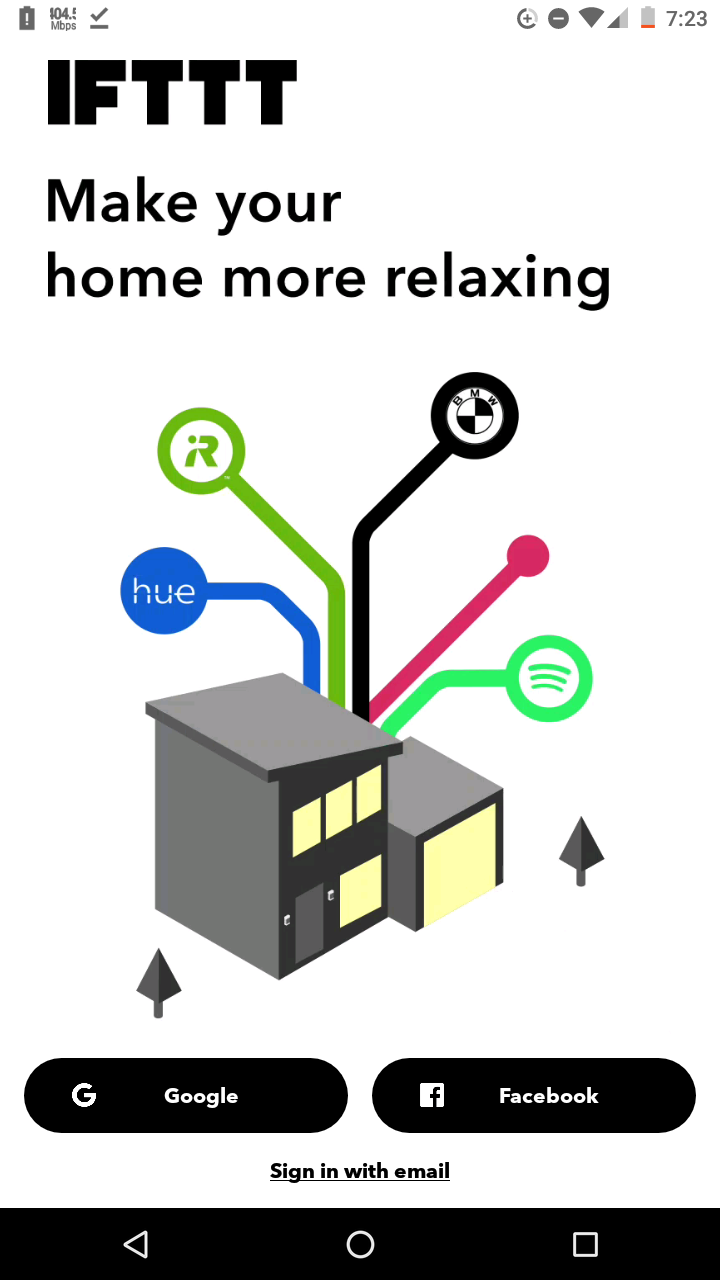
Next, please log in to the account used at the beginning of this article.
Click on Got it and Get More.
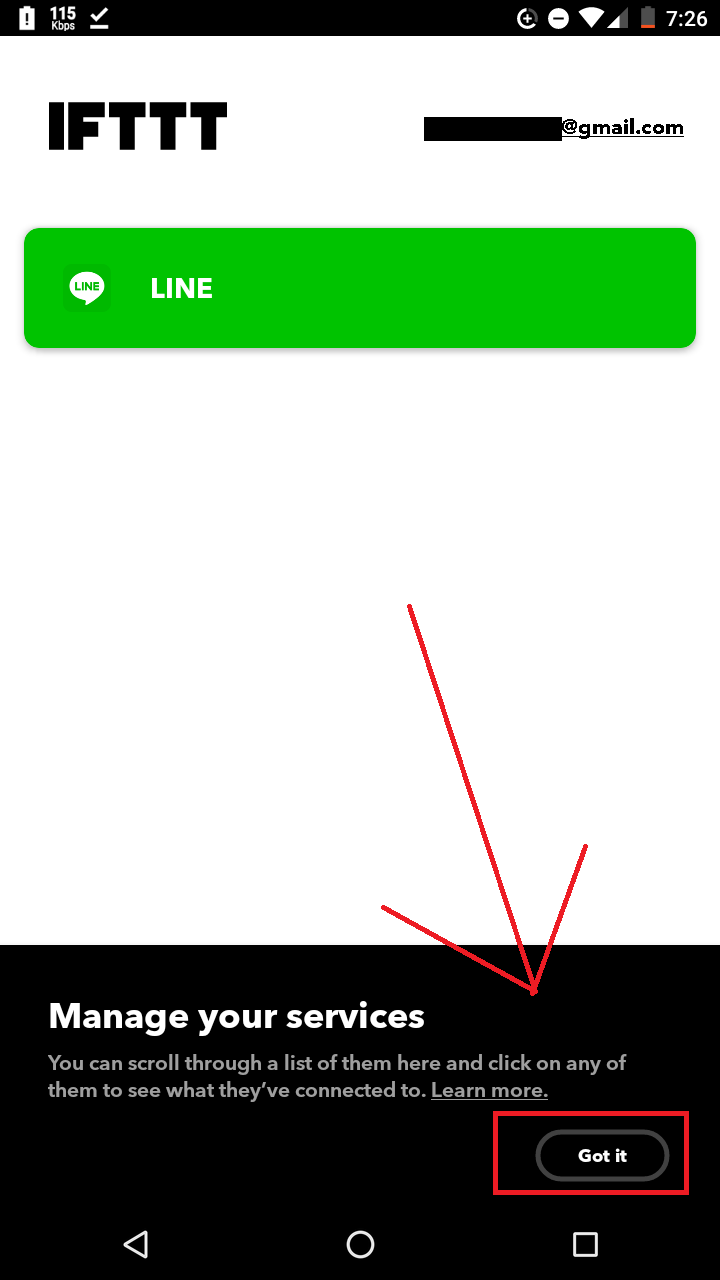
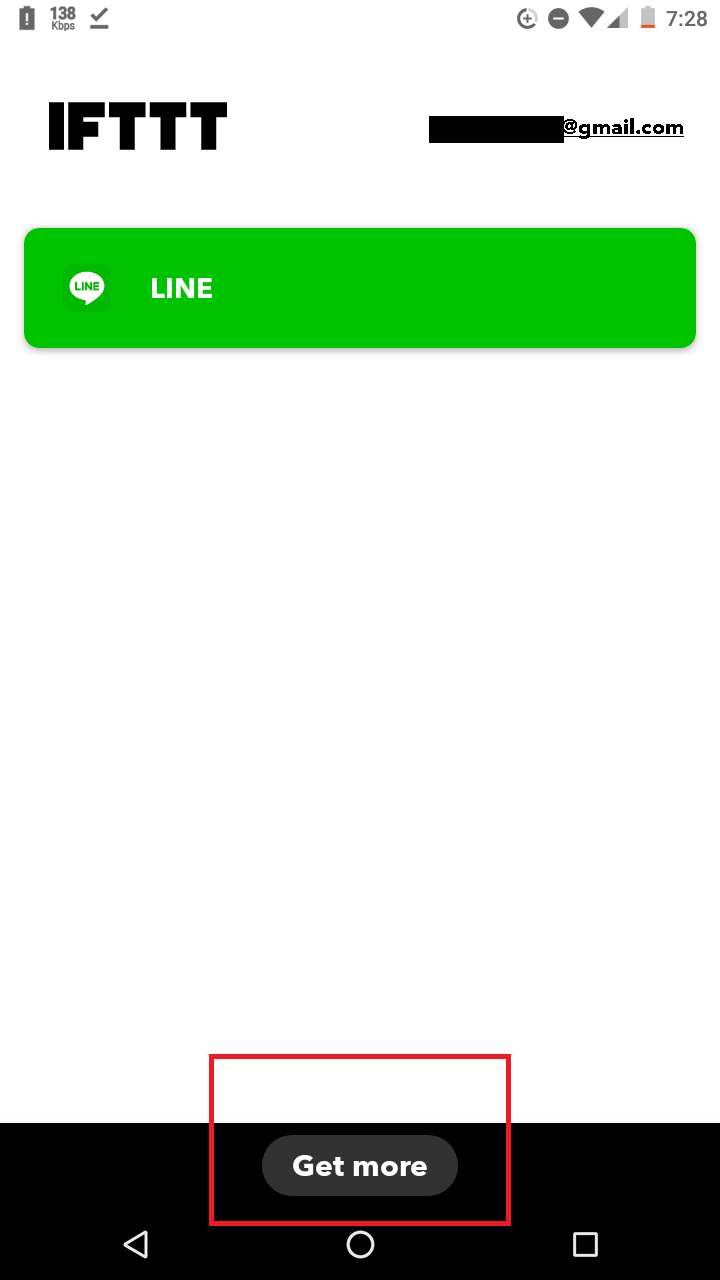
Preparation is complete.
==========Separation Line==========
Forward SMS
Scroll down to Create Your Own.
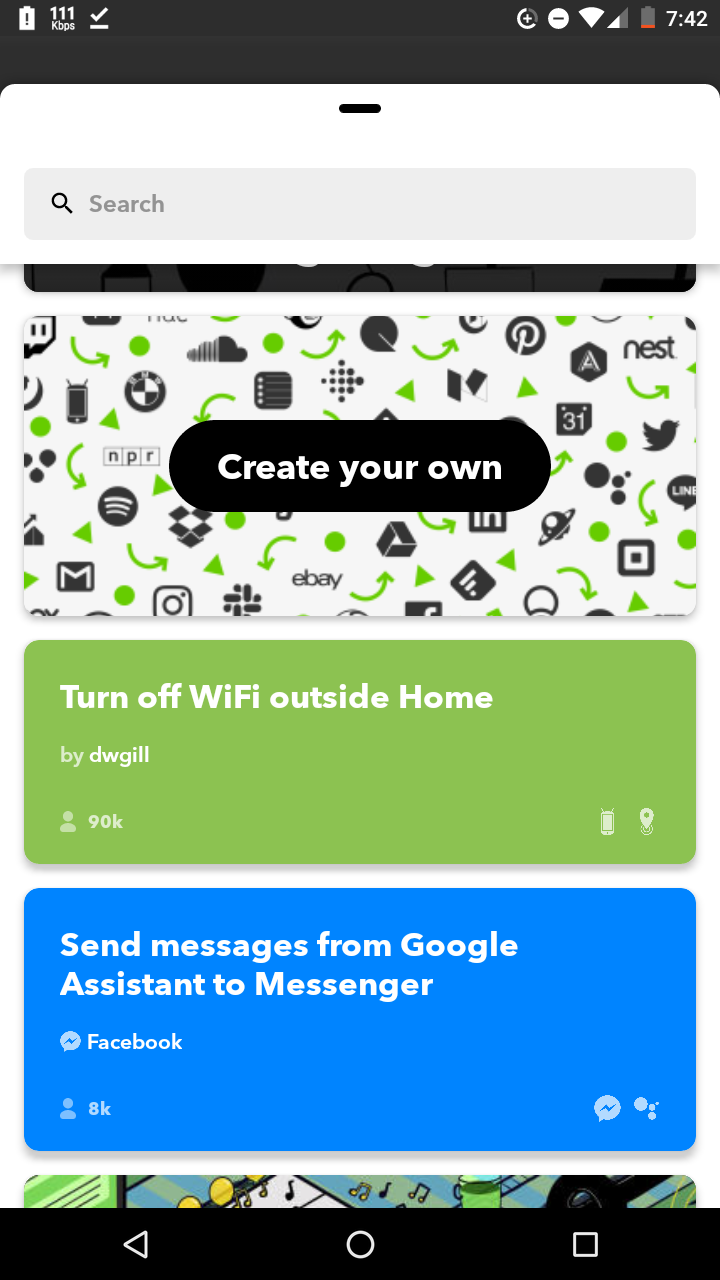
Next, click on This.
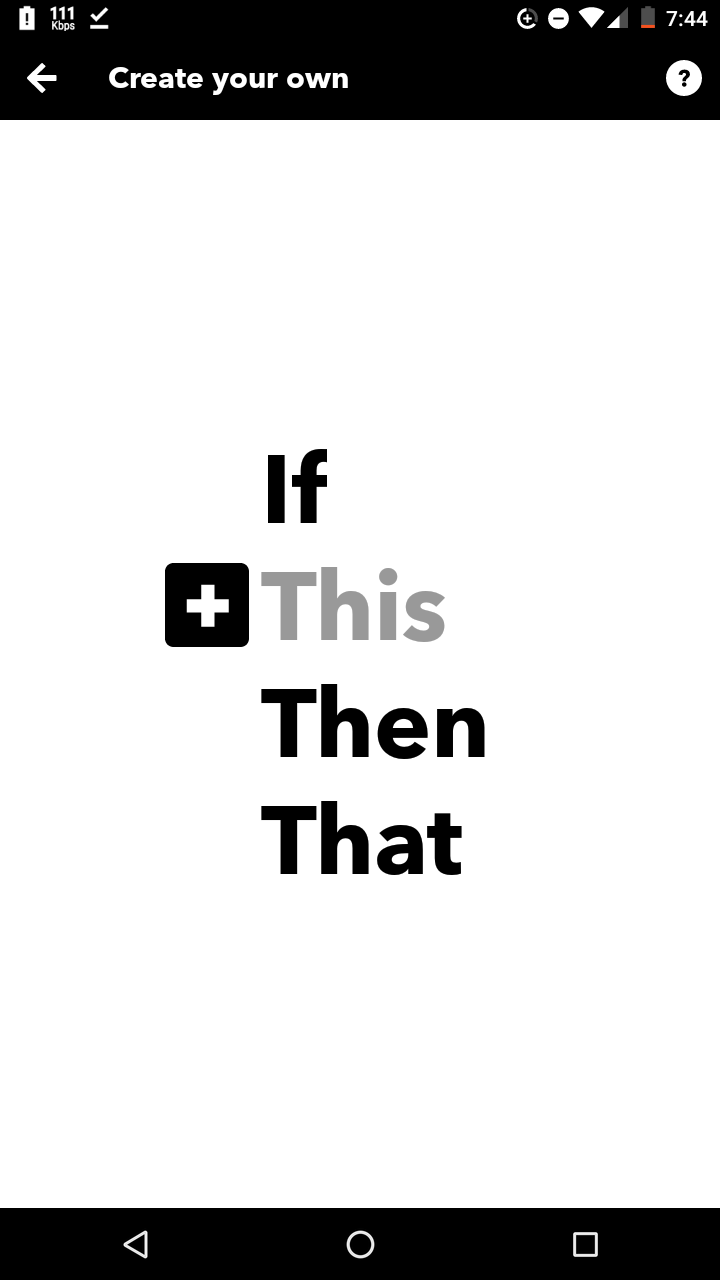
Select Android SMS.
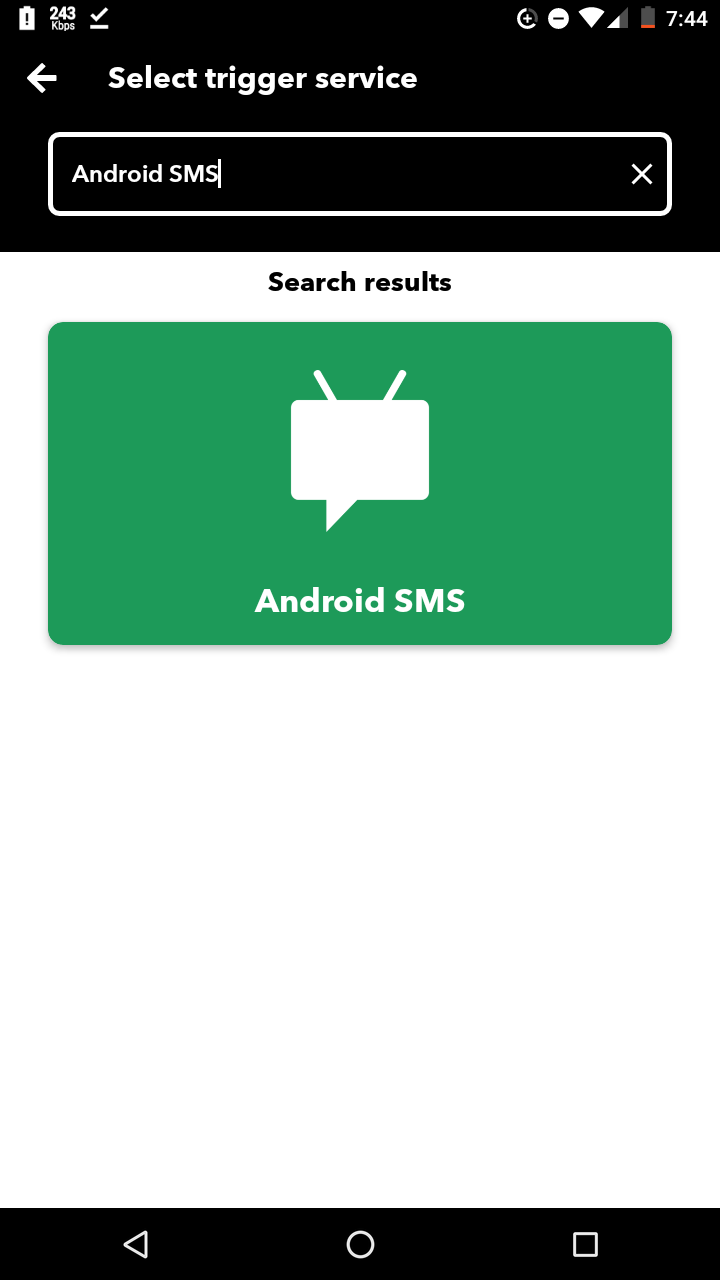
Then select “Any new SMS received.”
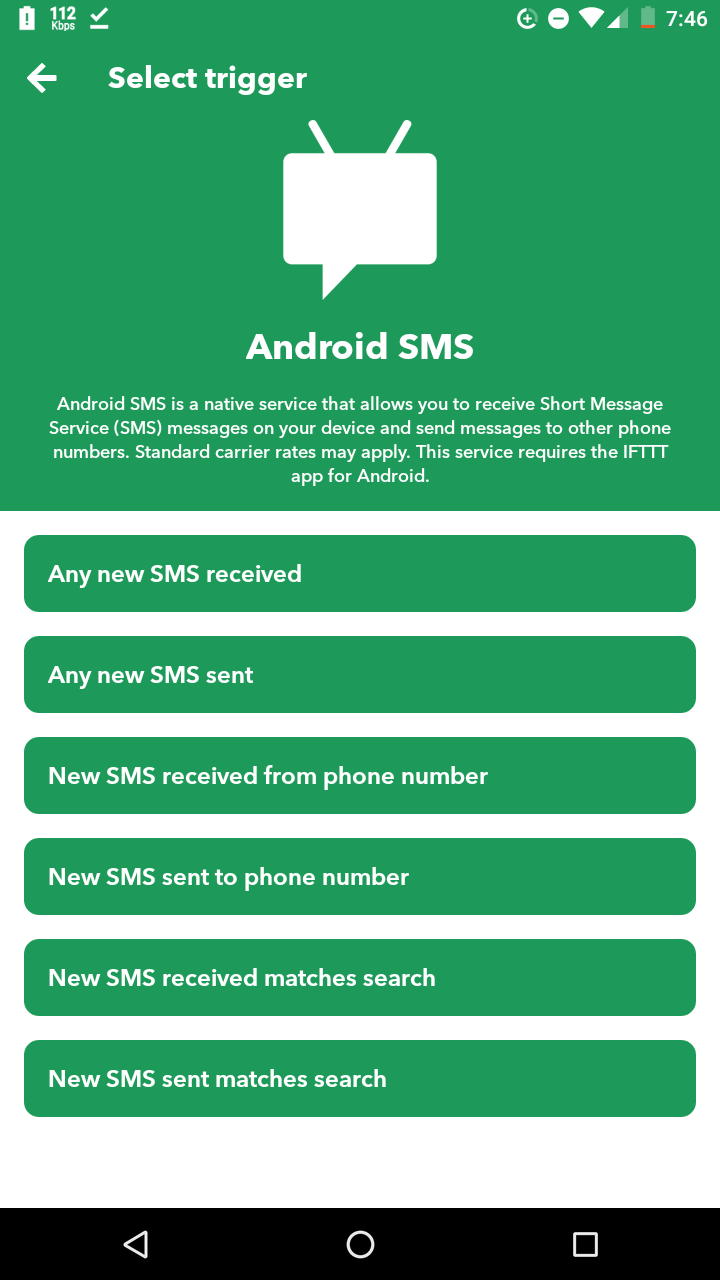
Next, please select LINE in That and then select “Send message.”
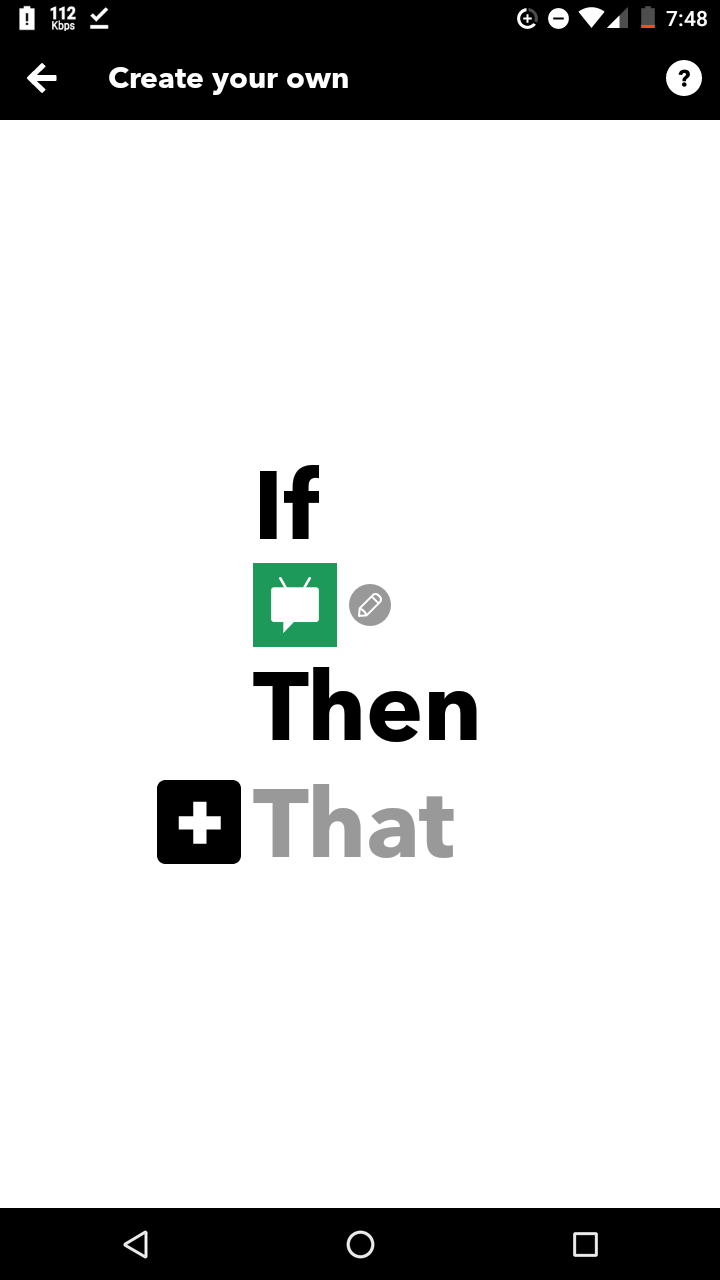
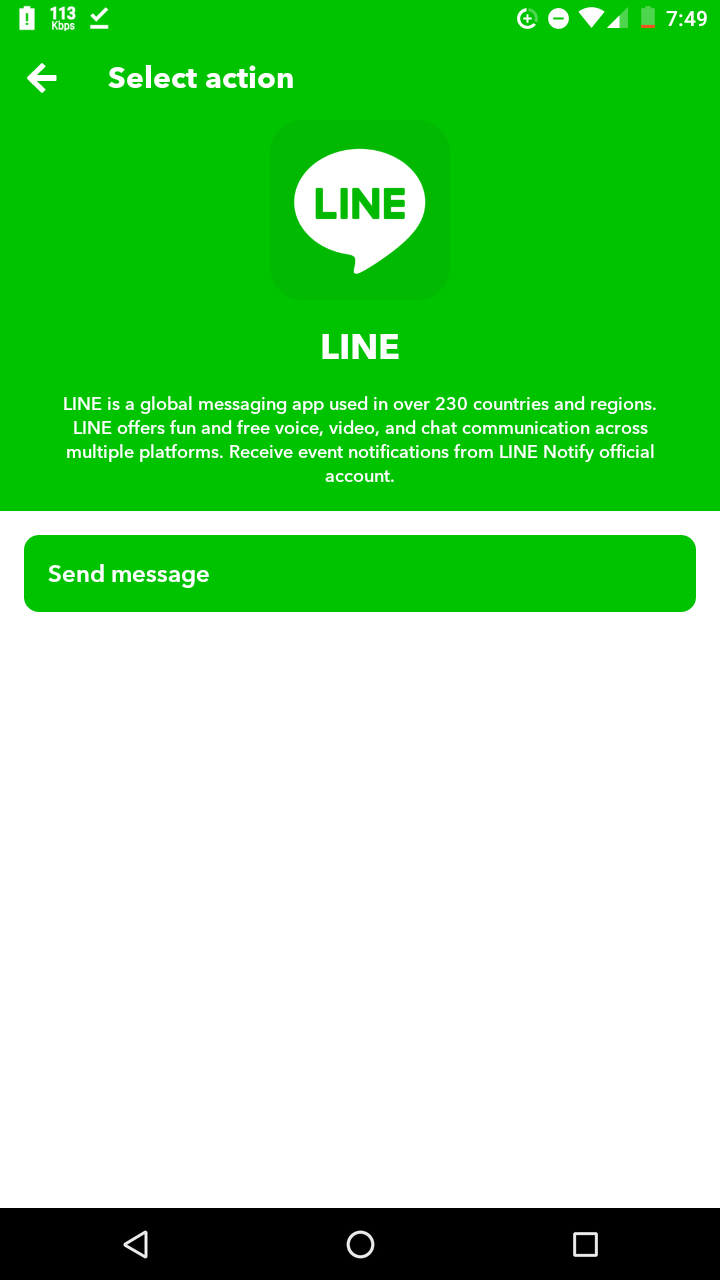
The recipient can be a group or a private message.
Here is an example of using a group.
Before using group reminders, please invite the LINE Notify account to the group.
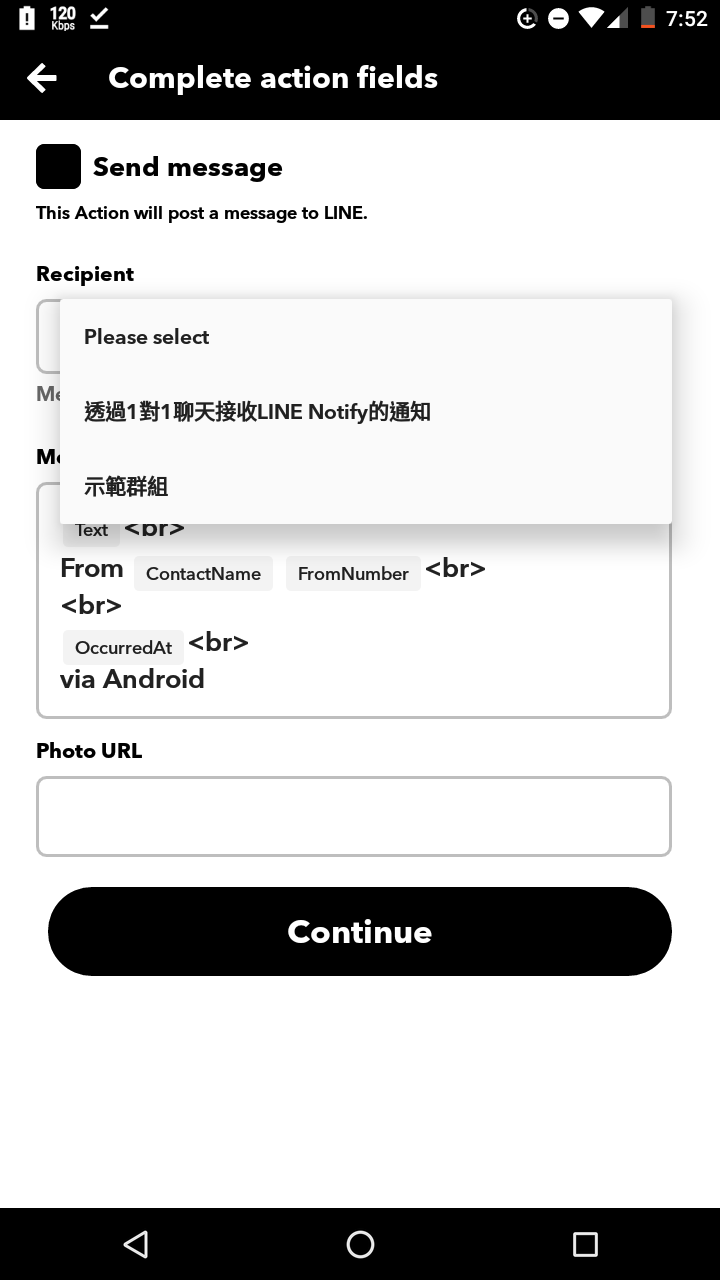
Next, you can compose the text you want.
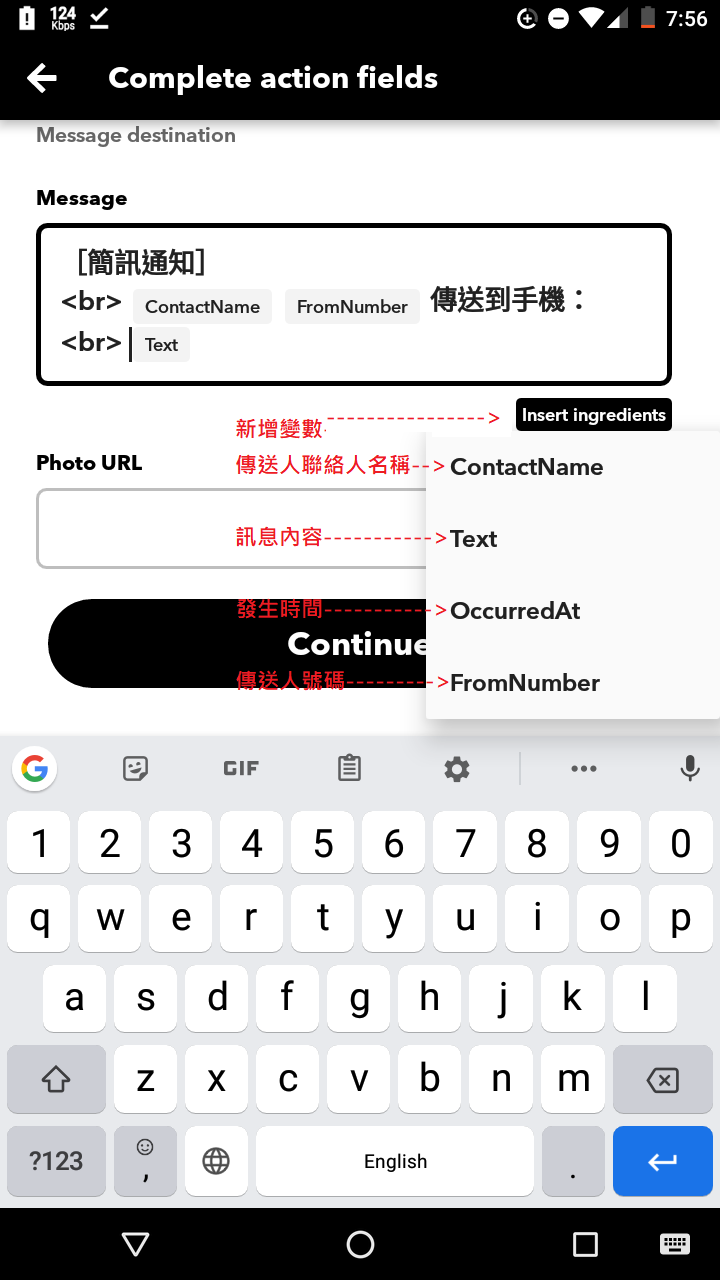
After that, please click on the black Continue button and then click Finish.
“Receive notifications when this runs” means whether to receive notifications when this event occurs. Personally, I did not turn it on, but you can decide for yourself.
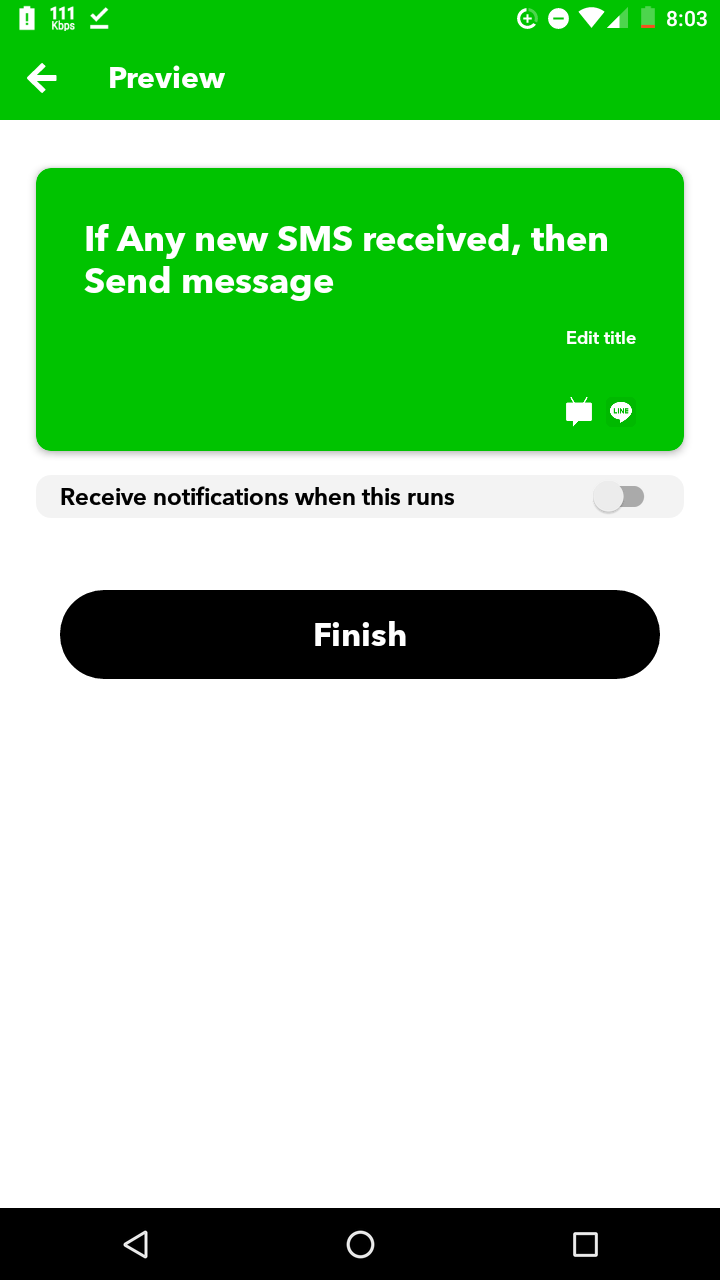
Next, if permission is requested, please do not refuse!!!
Otherwise, the function will not work properly!!!
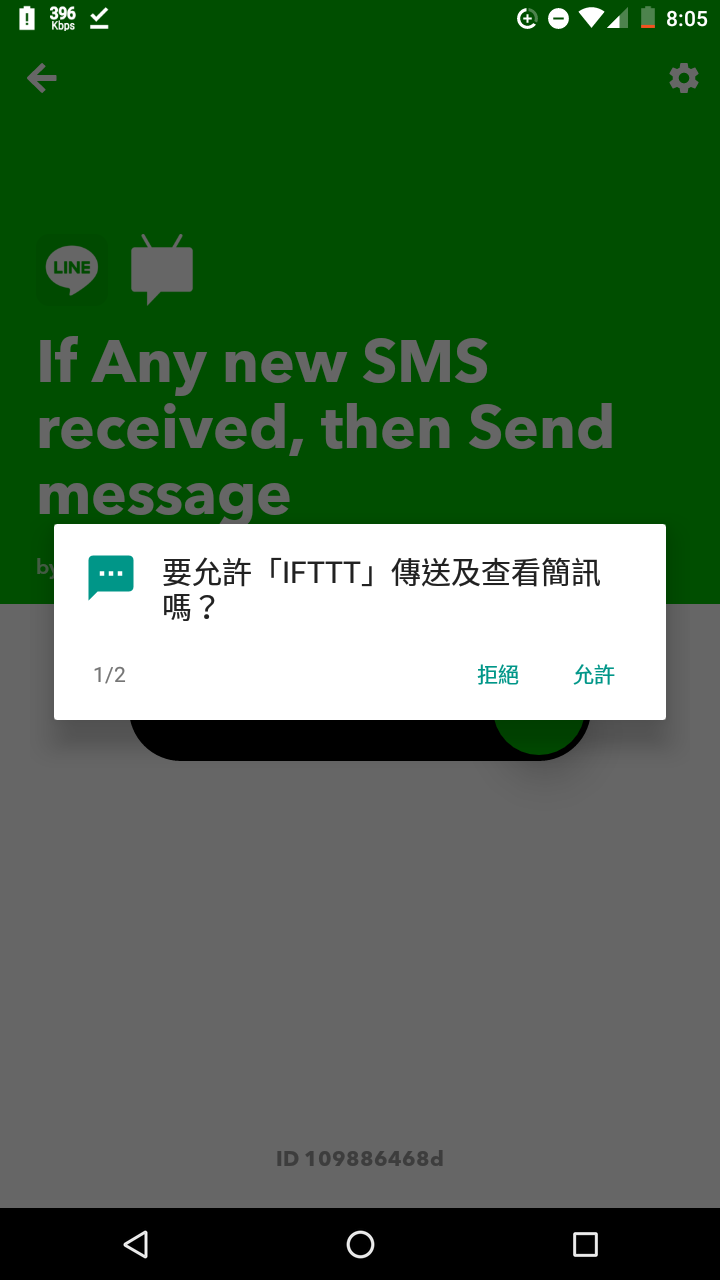
The Connected switch is the switch for this function