I borrowed an iMac that I used until the holidays, and left it in a safe place before going home (I couldn’t take it with me). When I returned after more than a month, I discovered that I had forgotten my password (which sounds unbelievable, but it’s true; I couldn’t remember my previous password no matter how hard I tried). Fortunately, I had already backed up my data before going home.
I could have reinstalled everything, but I was too busy with other things, so I found a method that was much faster than reinstalling and didn’t require me to redownload any apps. Additionally, the old account could be deleted using the new account.
(Note: Do not use this method on a computer that does not belong to you, unless you have the owner’s permission. I am not responsible for any disputes that arise. If you want to ensure that your computer is not modified by macOS tools, set a firmware password, but if you forget the password, you will need to seek assistance from Apple.)
First, shut down your computer and turn it back on. While the computer is booting, press ⌘ (command) + R to access the macOS tools. Then, open Terminal in the “Utilities” menu.

Once you’re in Terminal, enter the following commands in order, pressing return after each line:
Mount the disk:
mount -uw /
Make the computer act as if it has not been through the setup wizard, so the next time it boots up, the setup wizard will appear:
rm /var/db/.AppleSetupDone
Immediately restart:
shutdown -r now
After restarting, you should see the setup wizard:

Next, you can set up your user account:

Once you’re logged in, open System Preferences from the menu:
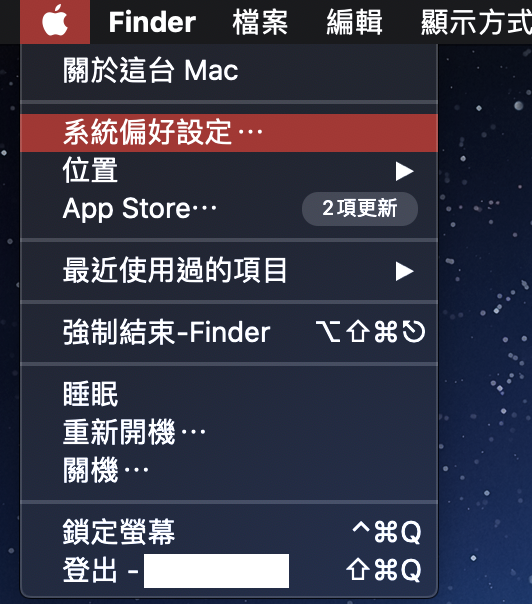
Then, open “Users & Groups”:

Click on the lock icon, and enter the new username and password you just created:

Choose the user you want to delete from the menu, click the “-” button, choose how you want to handle the user’s files, and click “Delete User” to remove the old user:
